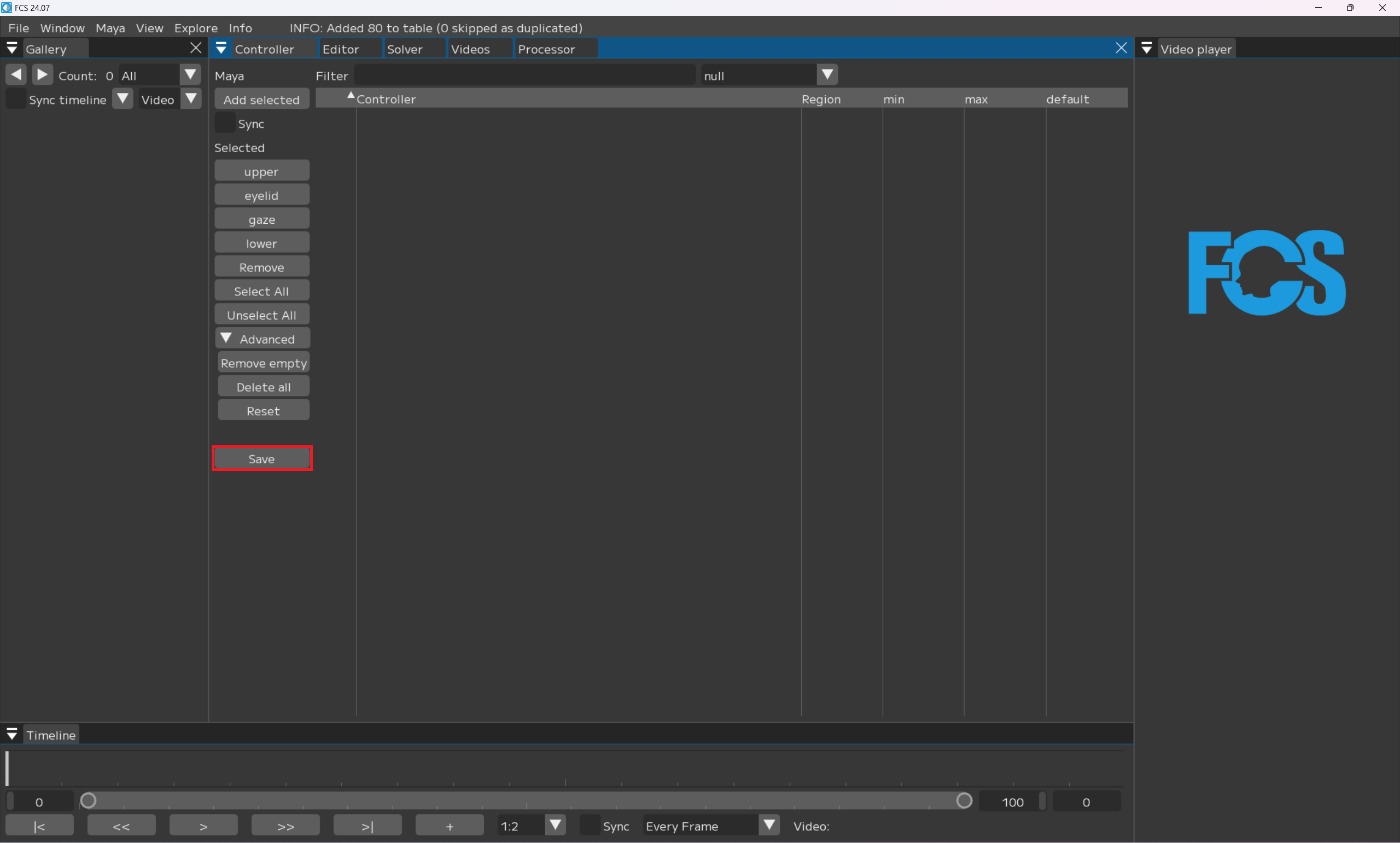Register controller
Launch controller window from Window▶Controller
In the controller window, you can register the controller rig of Maya Scene that you are connected to.
In FCS, segmentation of facial parts is called “Region”. For animation analysis, please register one or more controller rigs for “upper”, “eyelid”, “gaze” and “lower”.
You can register the maximum and minimum values of Region when registering the controller rig.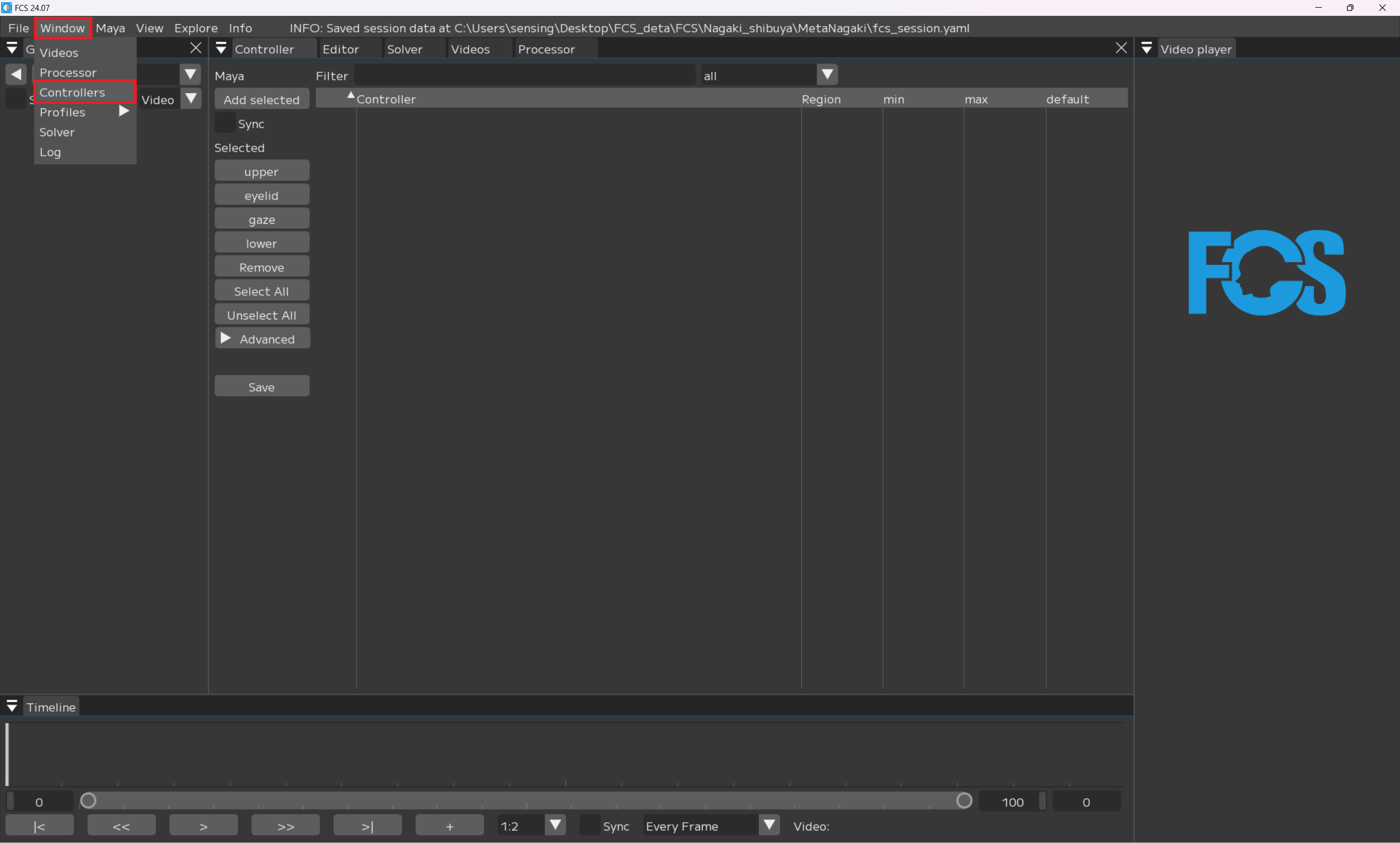
Note
The maximum and minimum values will be automatically entered, but if the values are too large, please adjust them.
Warning
Please exclude non-numeric attributes from registration. If there is a non-numeric (True/False) attribute, FCS will not work properly.
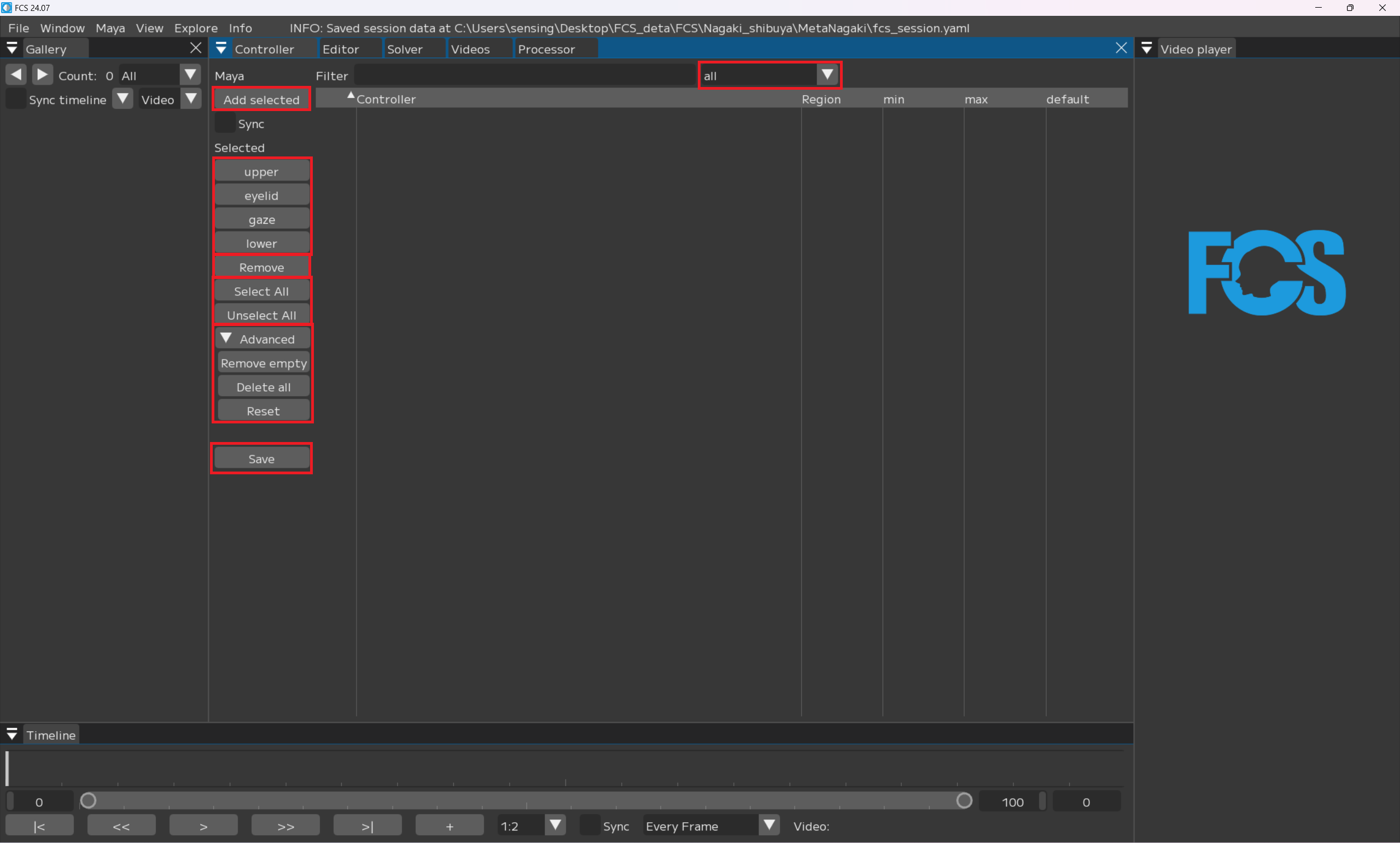
all▼: all/Upper/Eyelid/Gaze/Lower/null Select items (part segment) that you want to display.
Maya
Add selected:選択したコントローラーを登録
Sync:- [x] 数値操作をMayaと連動する
Selected
Upper/Eyelid/Gaze/Lower:Region 部位の区分ごとにコントローラーを登録
Remove:- [x] を入れたコントローラーを削除する
select All/Unselect All:controller上に表示されているコントローラーすべてに- [x] /- [x] 解除
▼Advanced
Remove empty: delete a controller that does not have any regions registered (null) Delete all: delete all the added/registered controller information Reset: revert to the latest saved data
Save: register controller Info.
Registering controller
Registering Upper
MayaでUpperに登録したいコントローラーを選択
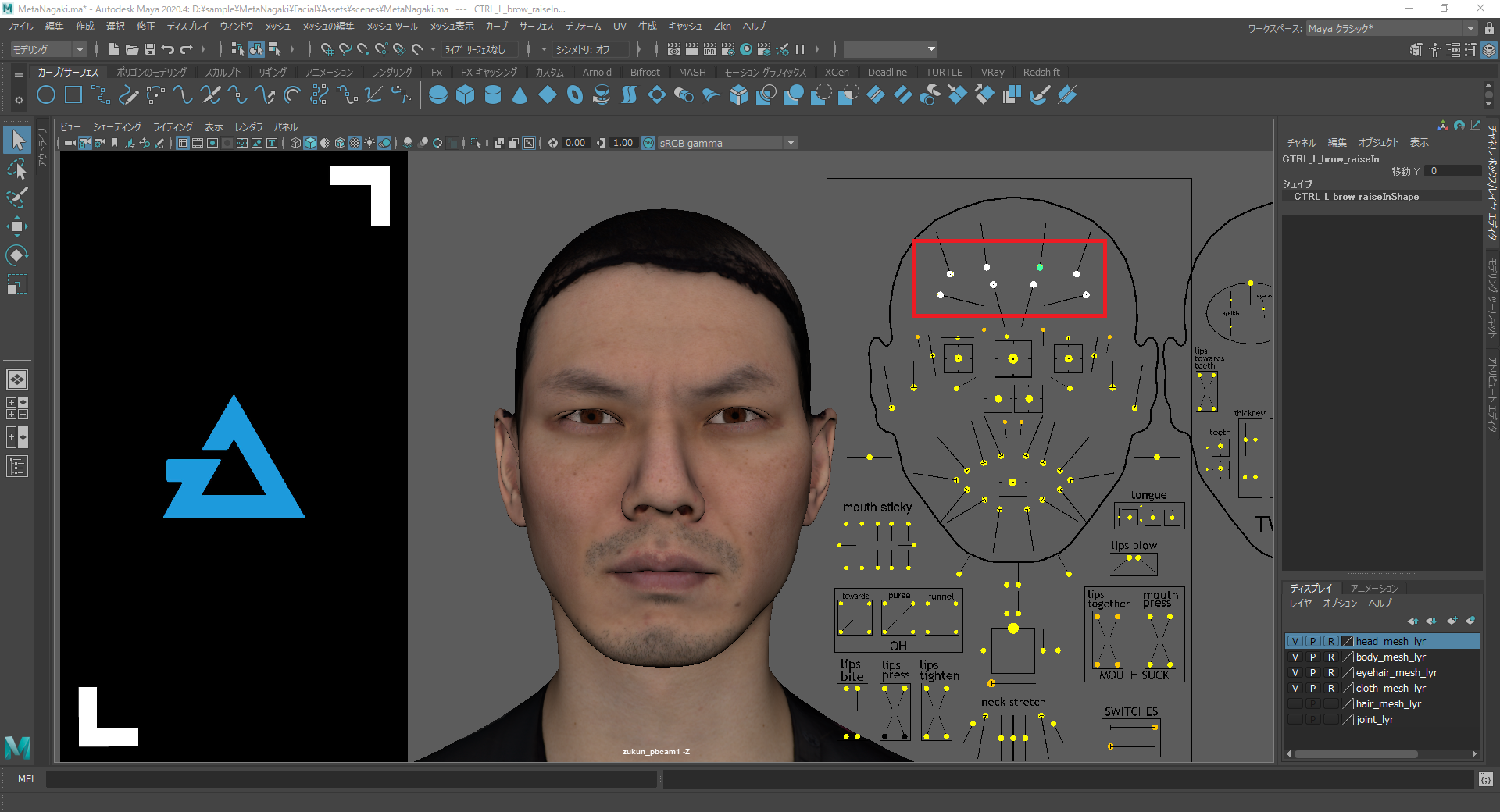
FCSに戻り
Add selected
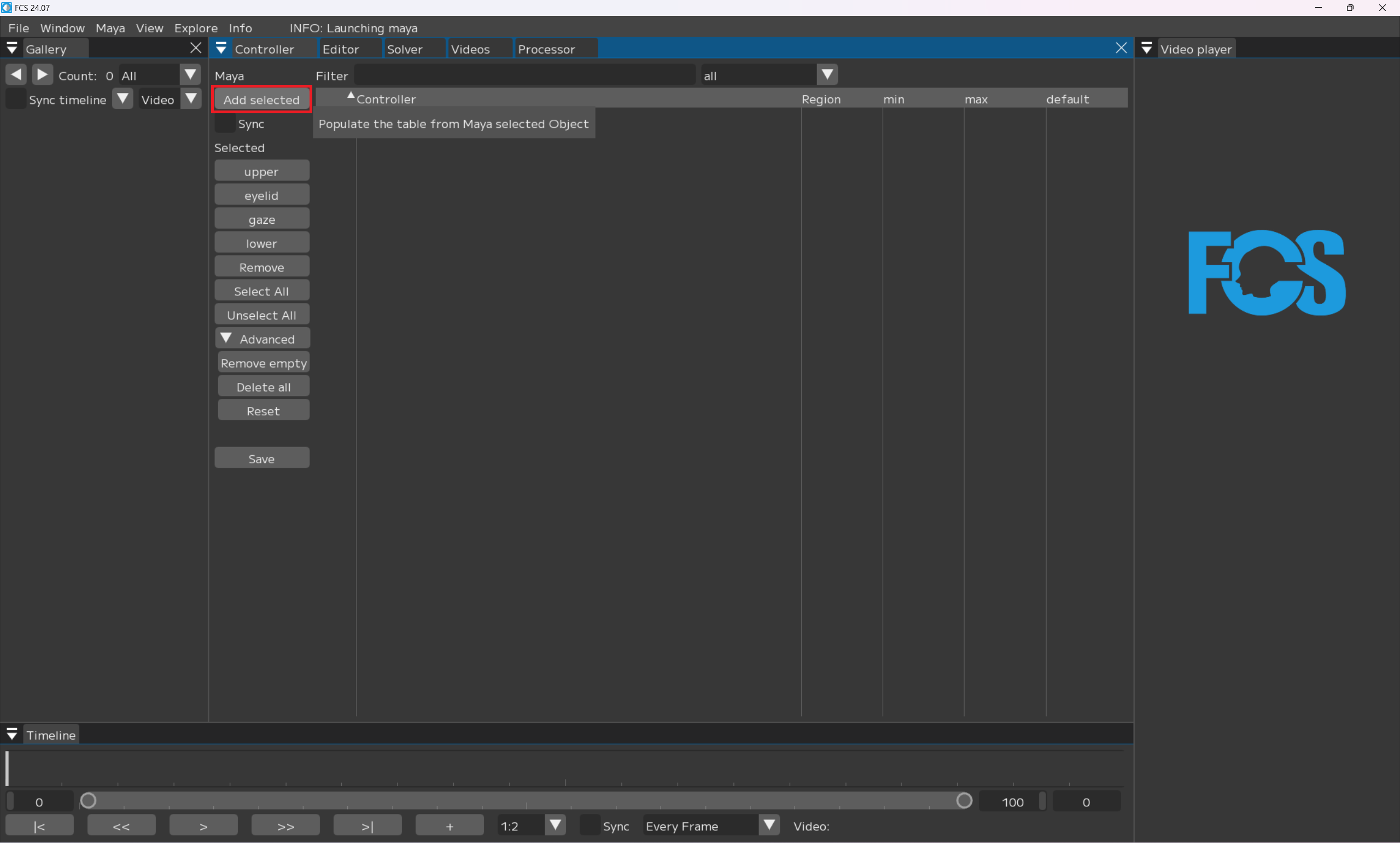
Mayaで選択したコントローラーが「Controller」に表示されるので
select All(=全選択)でUpperに登録したいコントローラーを選択
※null=Regionが未指定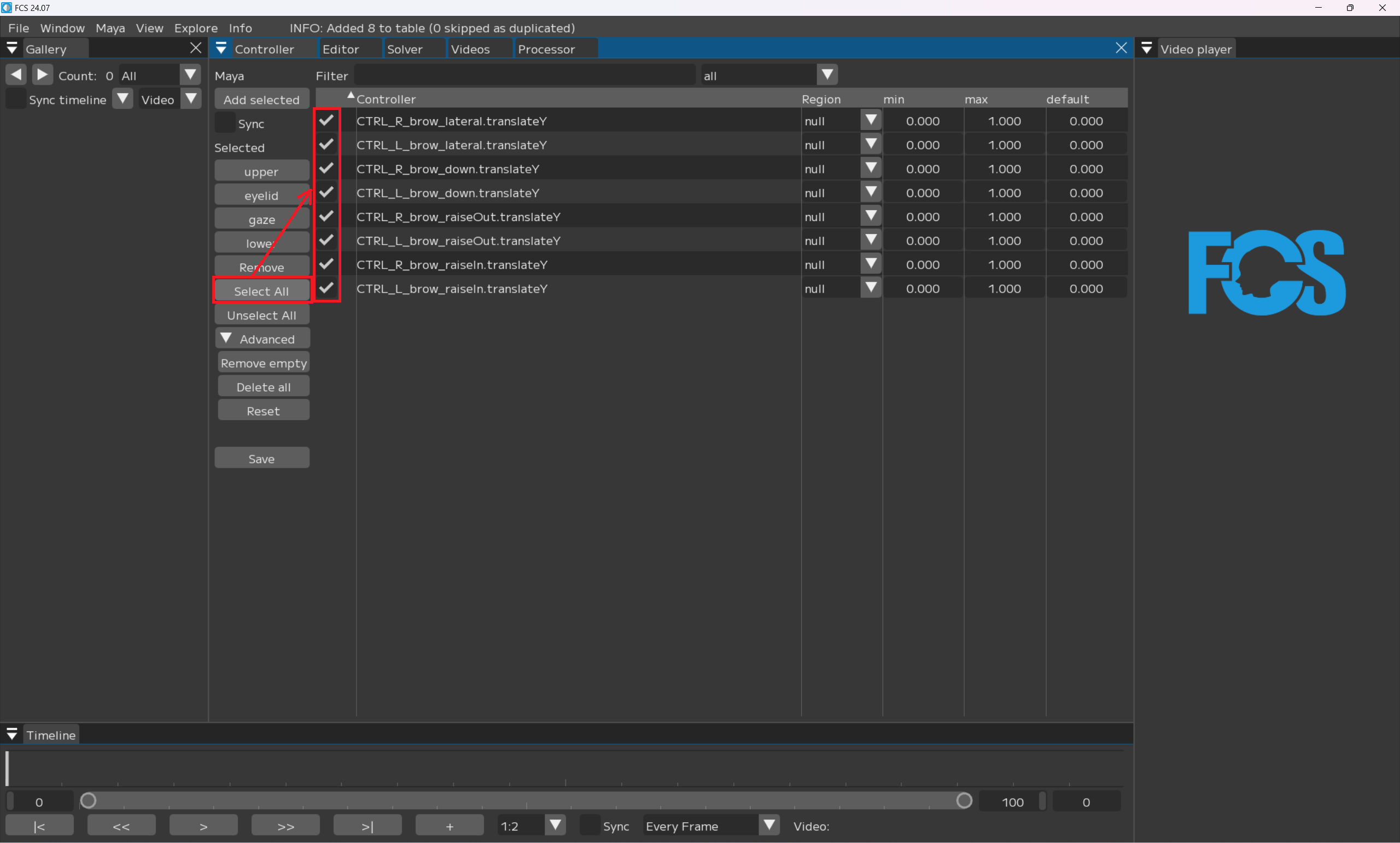
今回はUpperに登録したいので
Upperを選択
RegionにUpperと表示されたら登録できます。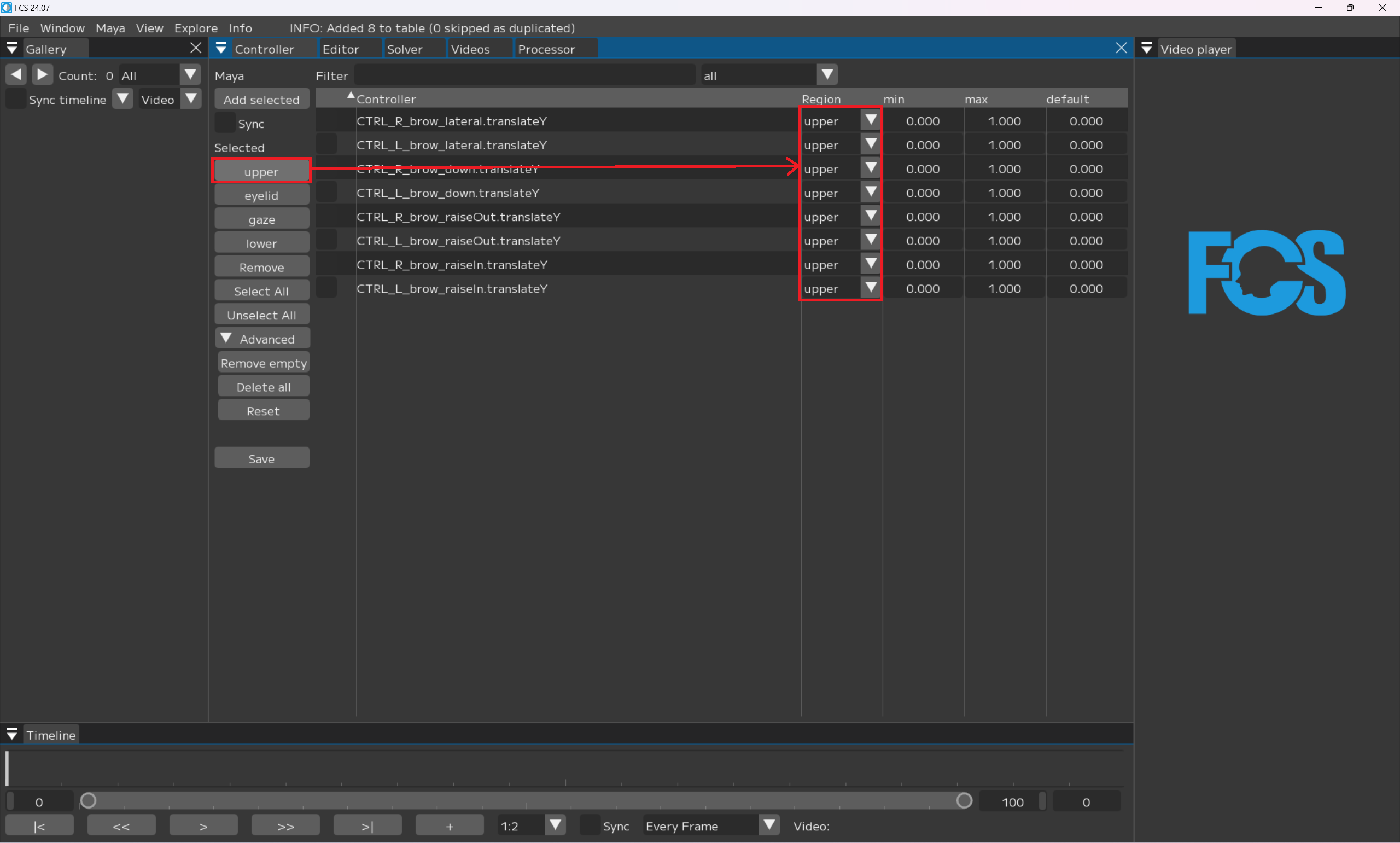
Registering Eyelid
MayaでEyelidに登録したいコントローラーを選択
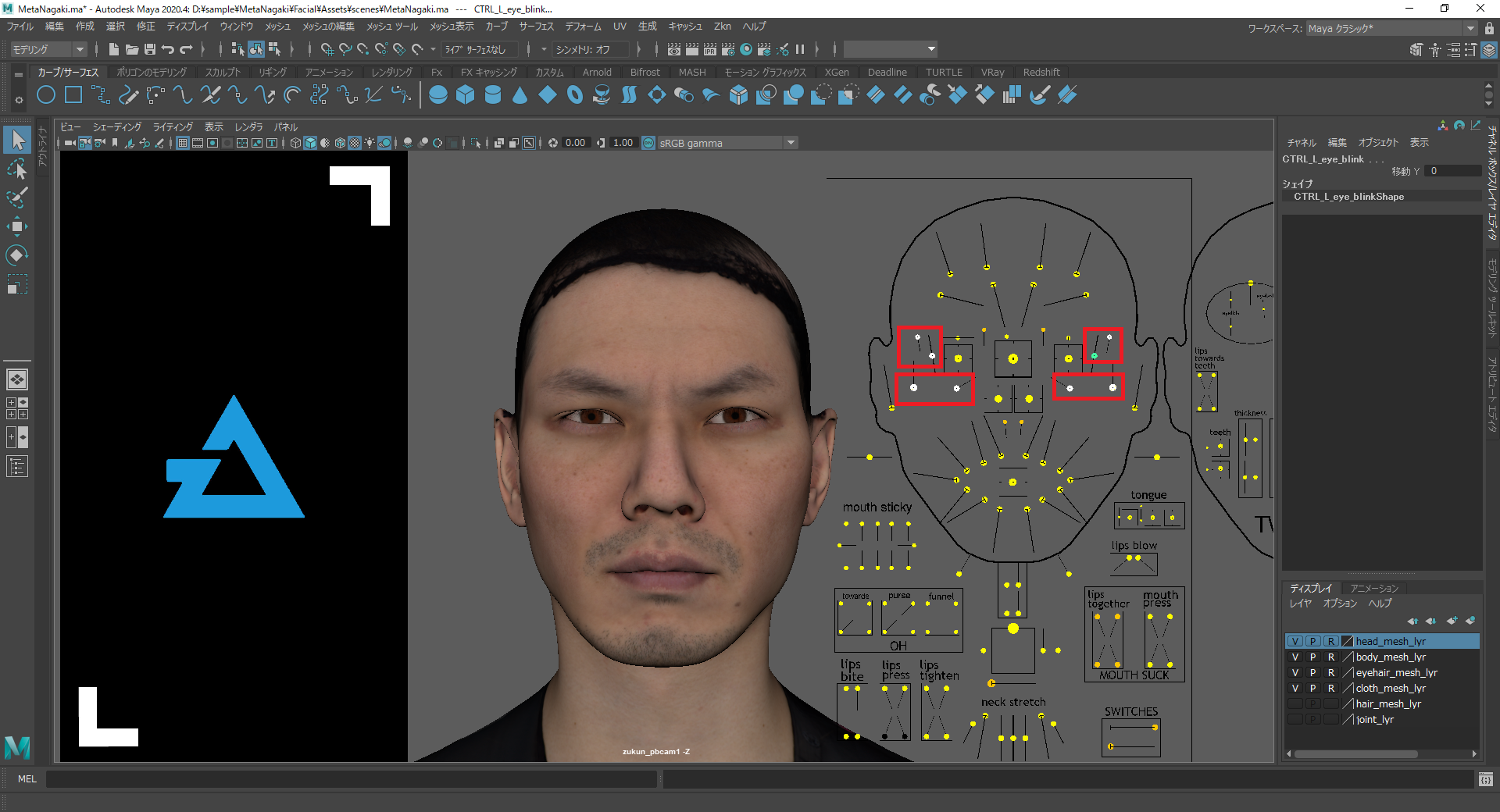
FCSに戻り
Add selected
Upperの下にAdd selectedで追加したコントローラーが表示されます。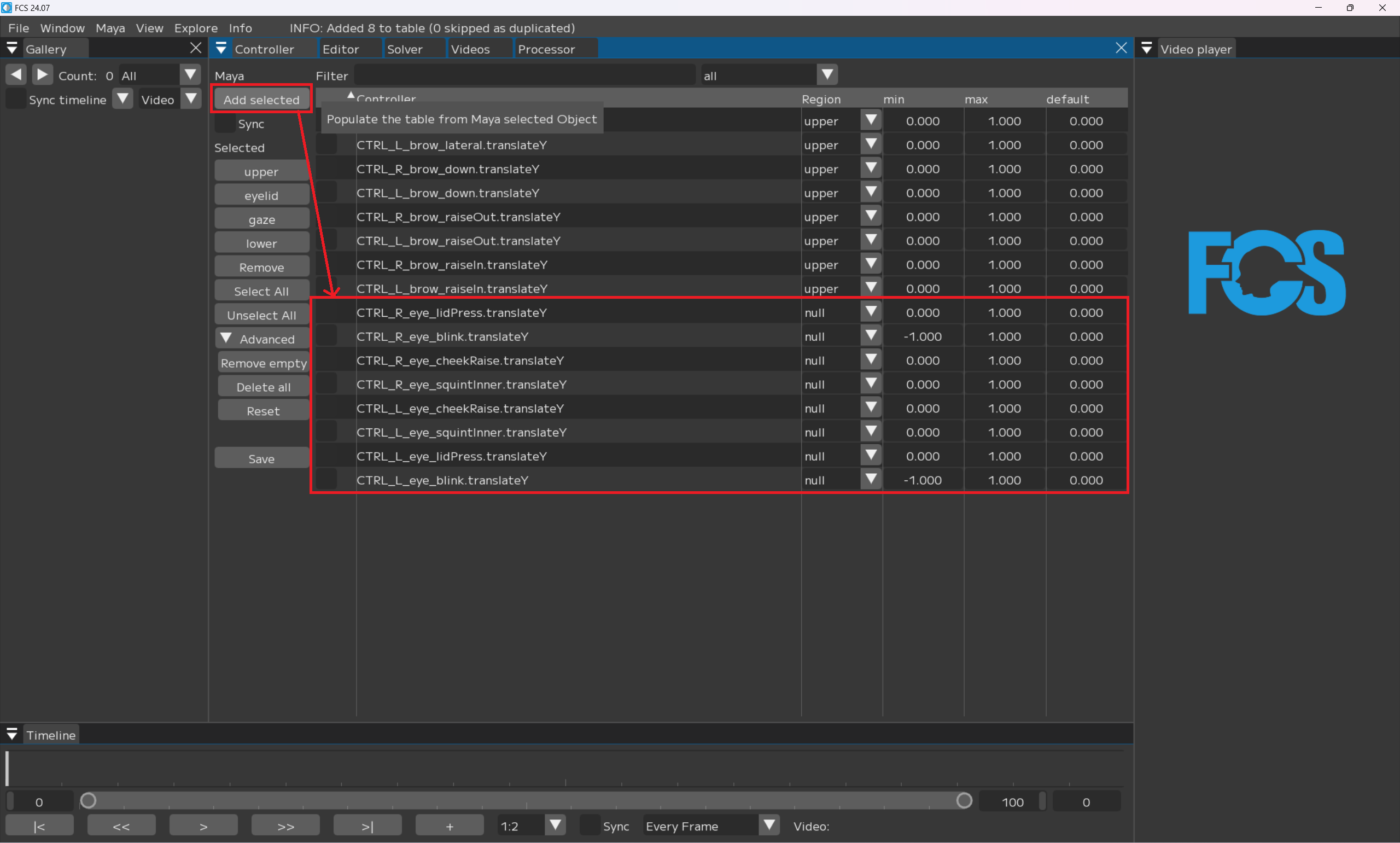
右上のall▼のタブを選択し、null▼に変更する
Upperに登録したものを非表示にし、未登録のコントローラーのみ表示させることができます。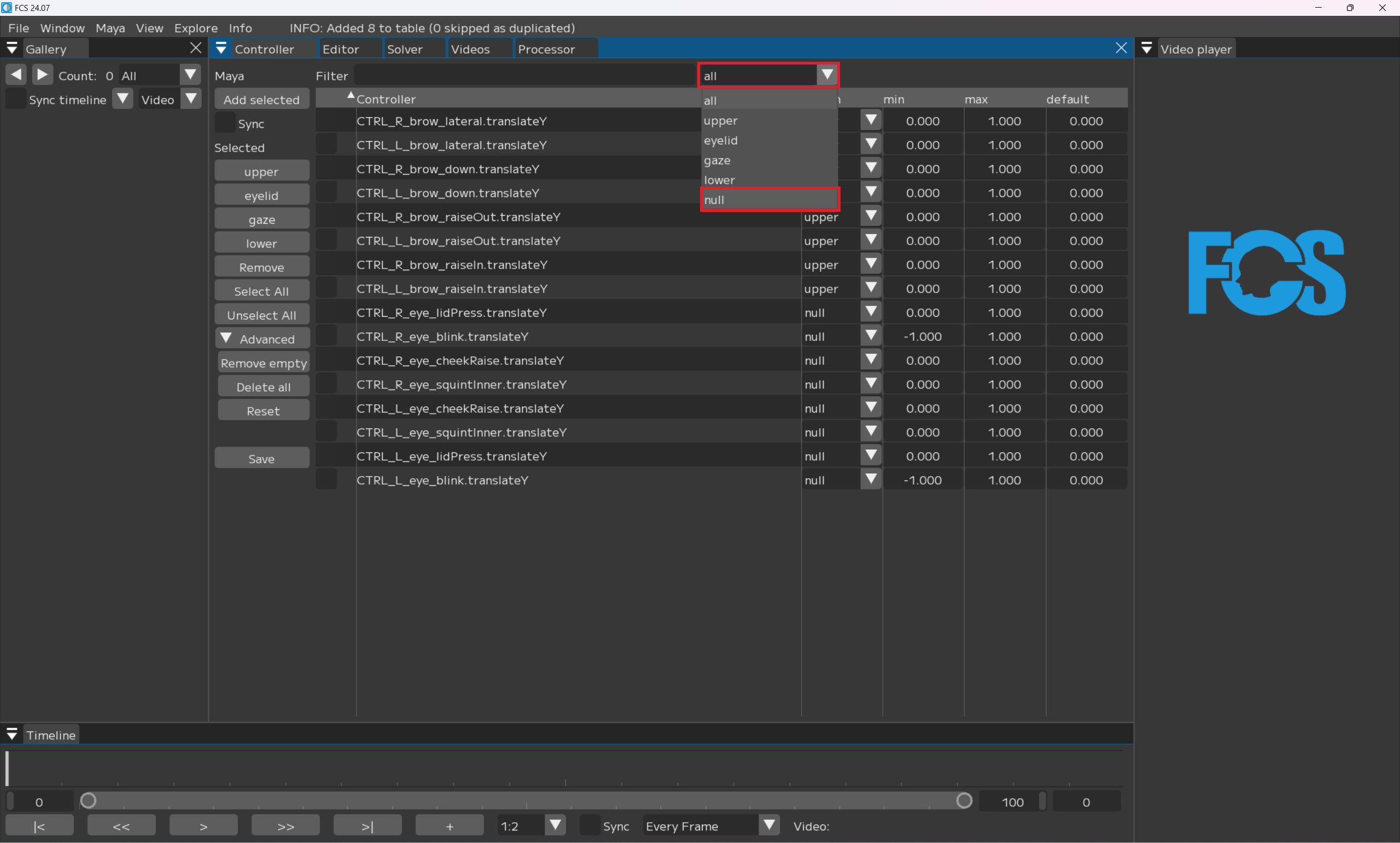
Note
If you are selecting Select All, Upper will be included in the display. You can clear the selection by clicking Unselect All.
nullにすることで登録されていない項目が絞り込まれるのでUpperと同様に
select All(=全選択)でEyelidに登録したいコントローラーを選択
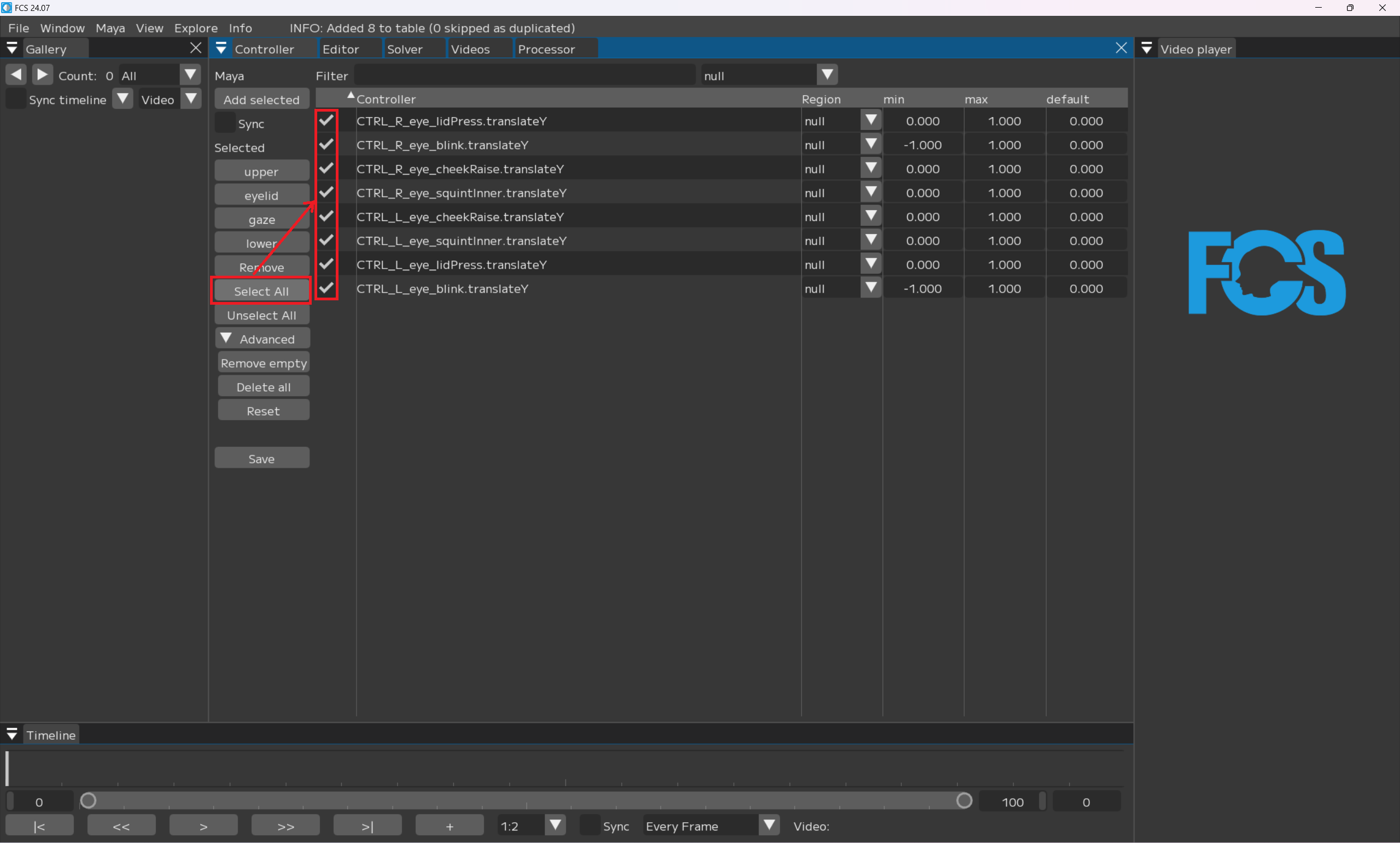
Eyelidを選択
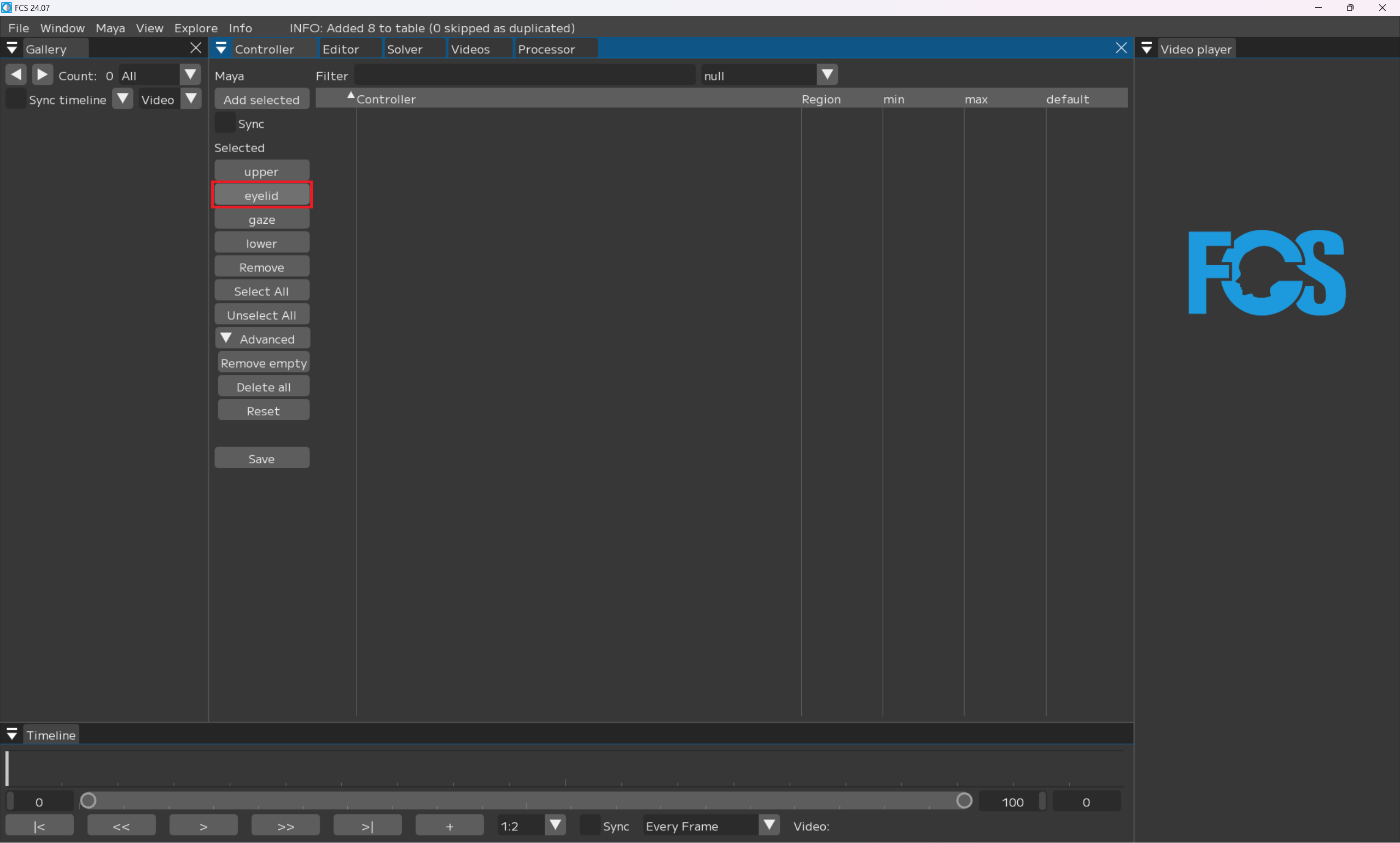
Note
Since this is set as “null”, the segment part will not be displayed once it is registered for a Region.
If you select the all tab, all segment parts will be displayed again. 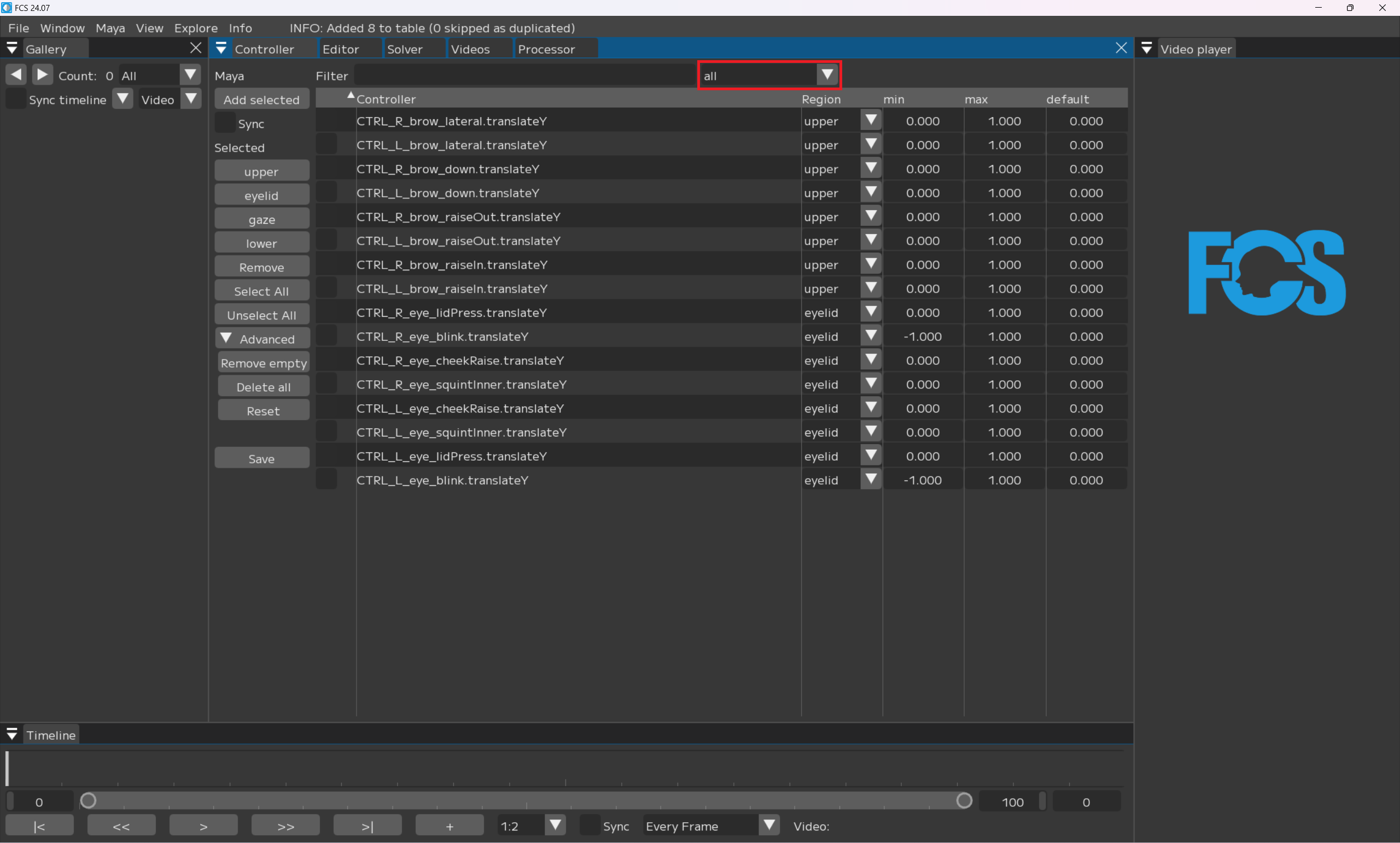
Note
This is a demonstration of how to re-display all segment parts, so you can keep the setting under “null” until all controllers are registered. You can also narrow down the display by selecting registered Region.
Registering gaze
同様に
gazeに登録したいコントローラーを選択し
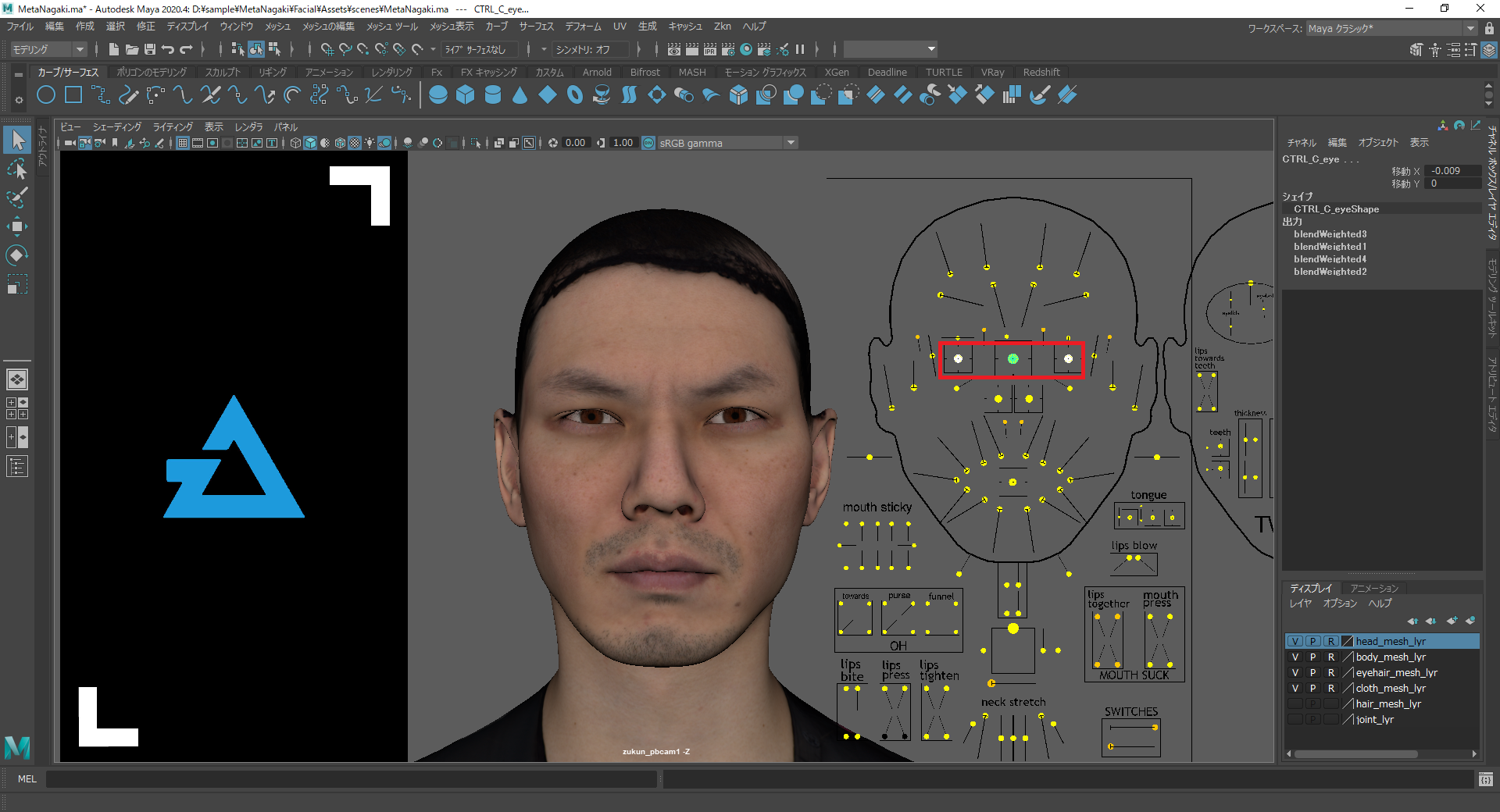
Add selected 登録済みのコントローラーの下に追加したコントローラーが表示されます。
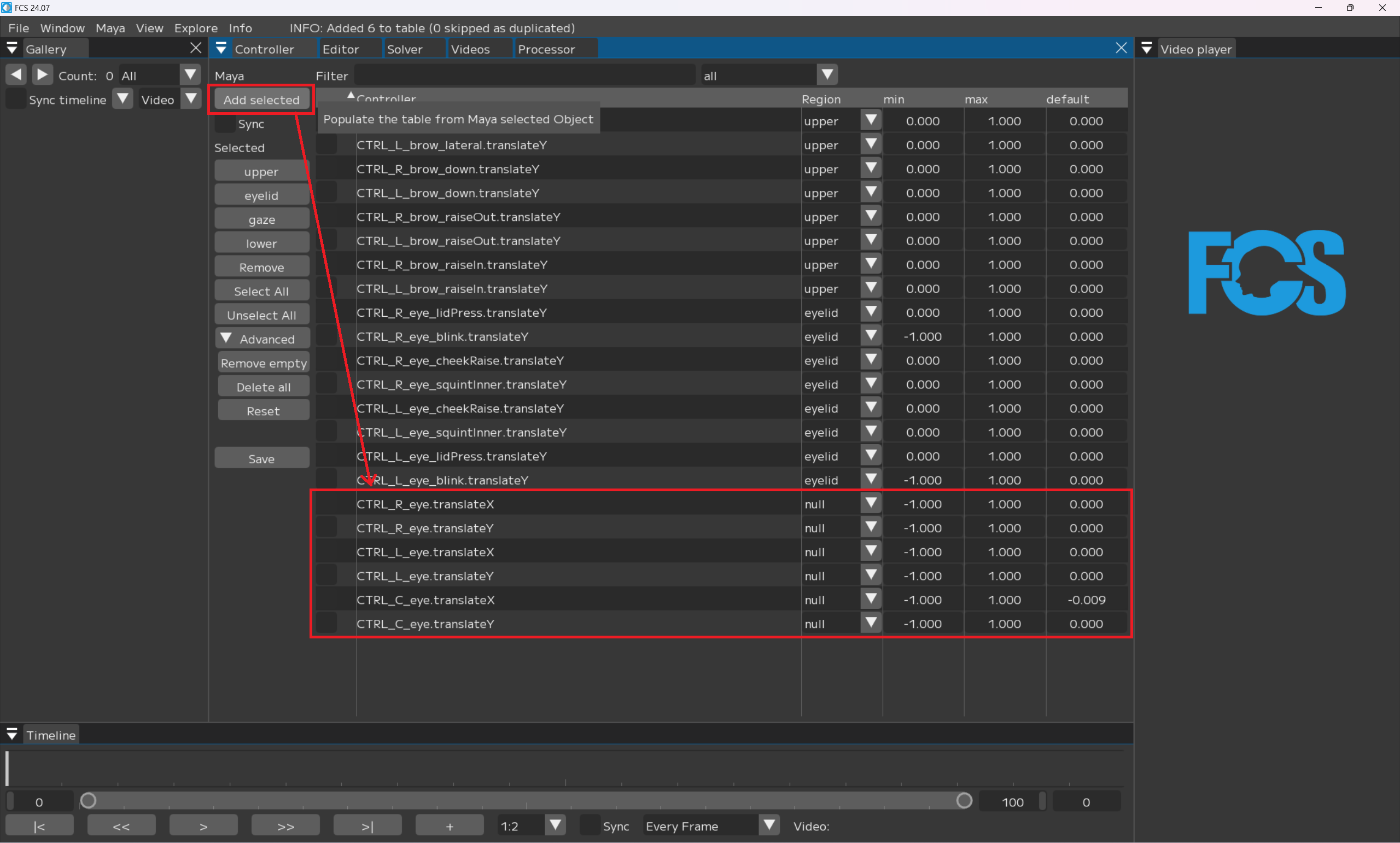
右上のall▼のタブを選択し、null▼に変更
Note
Skip this step if your setting is under “null”
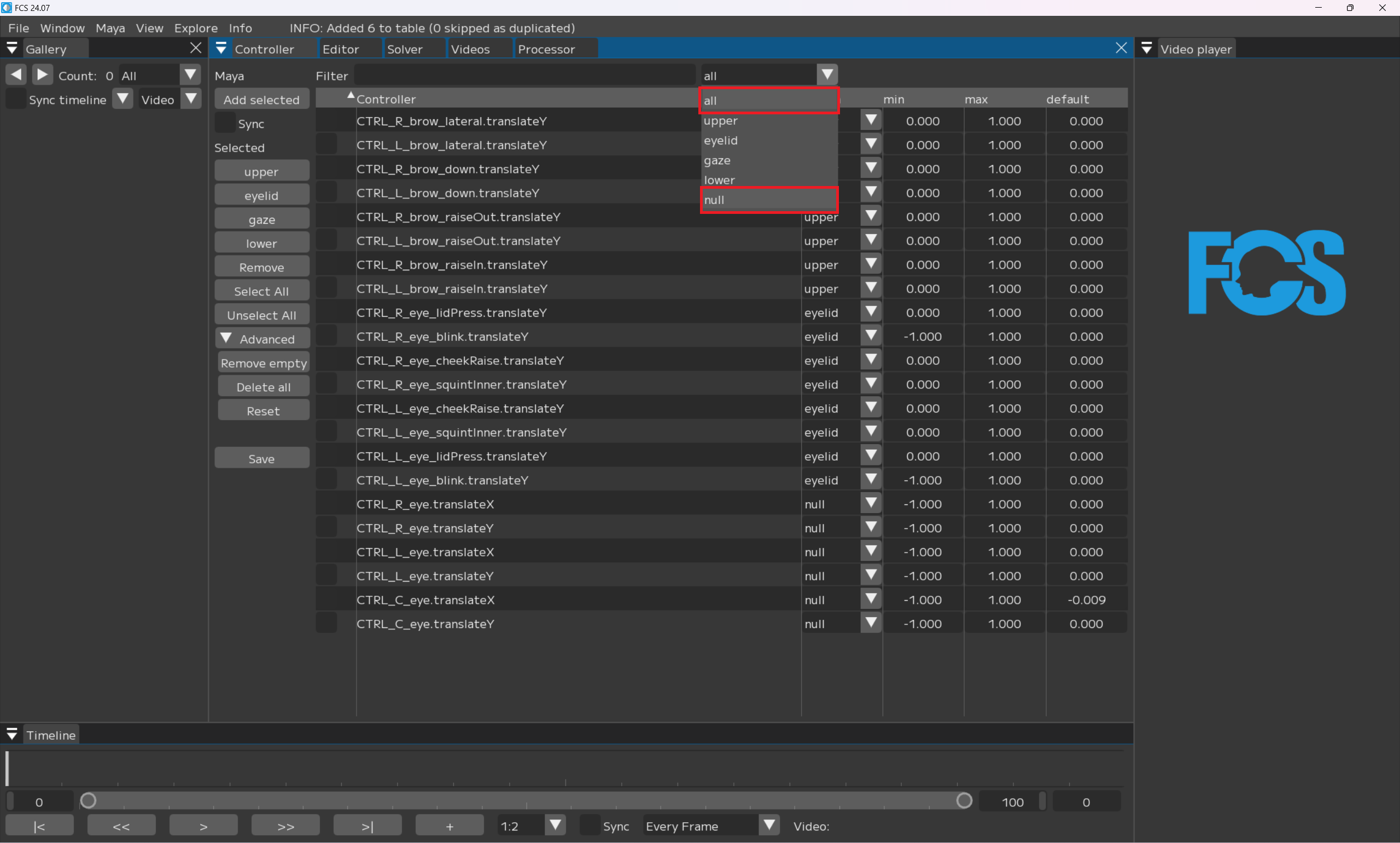
select All
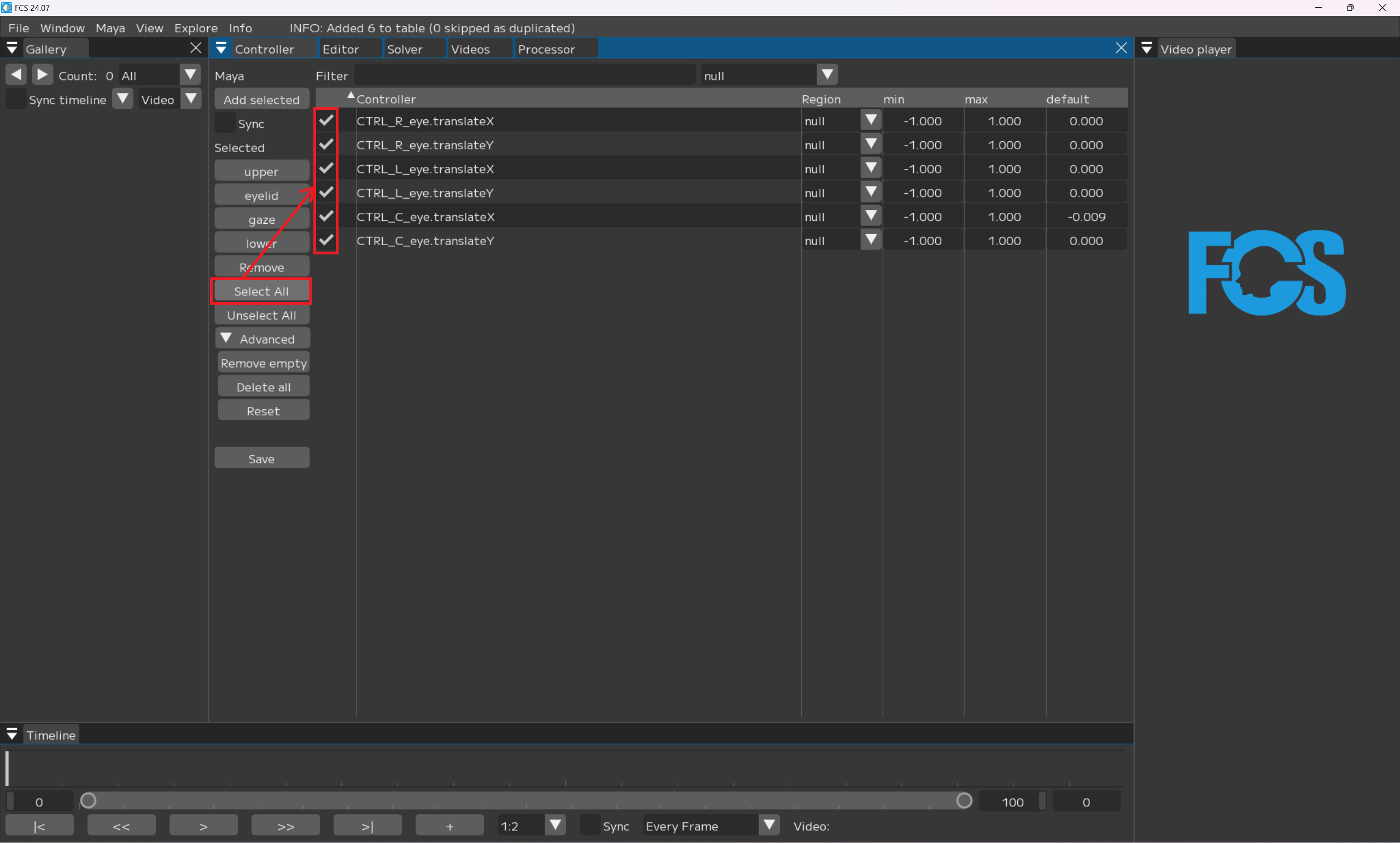
gaze
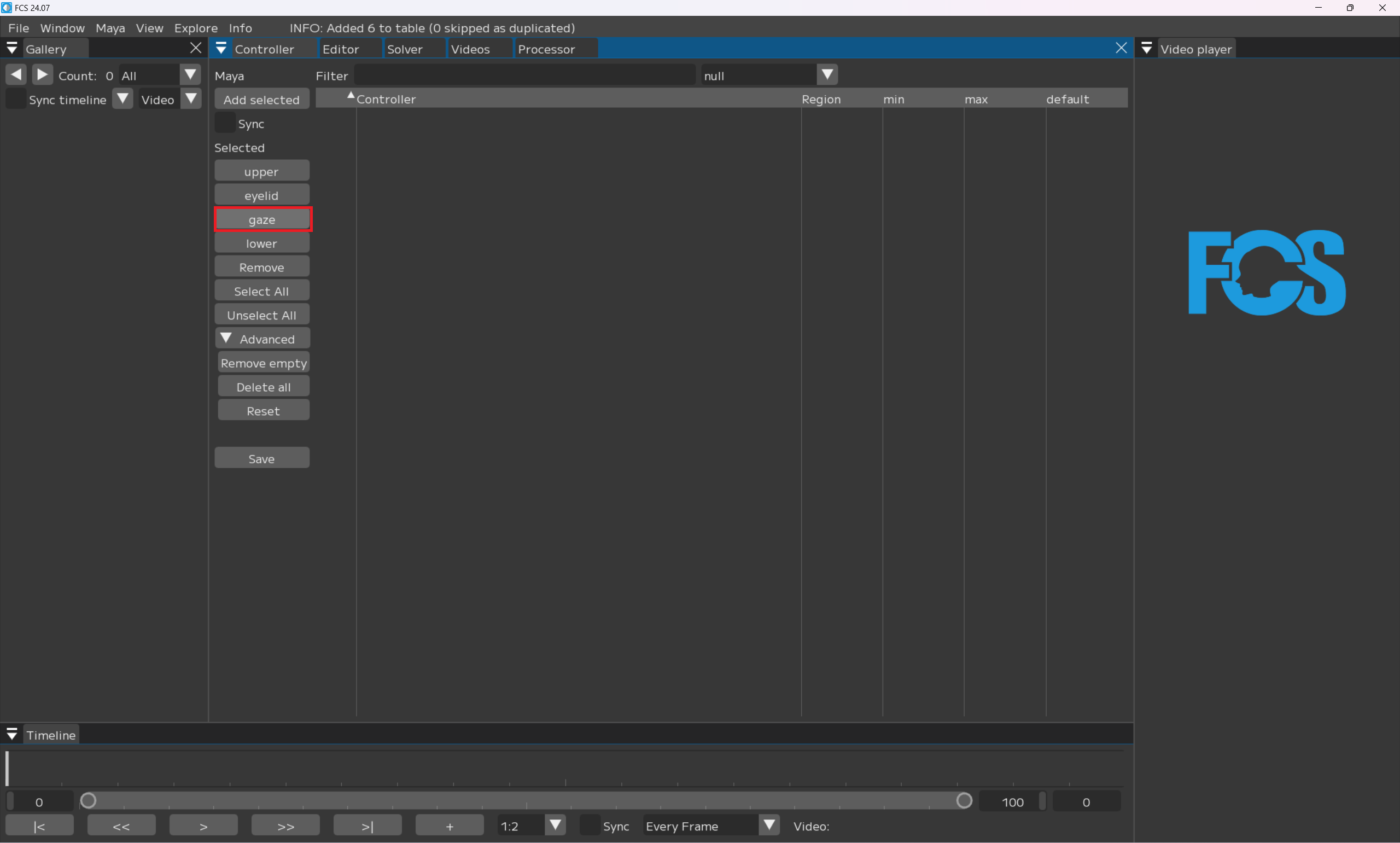
Note
Since this is set as “null”, the segment part will not be displayed once it is registered for a Region.
Registering Lower
同様に
Mayaでlowerに登録したいコントローラーを選択
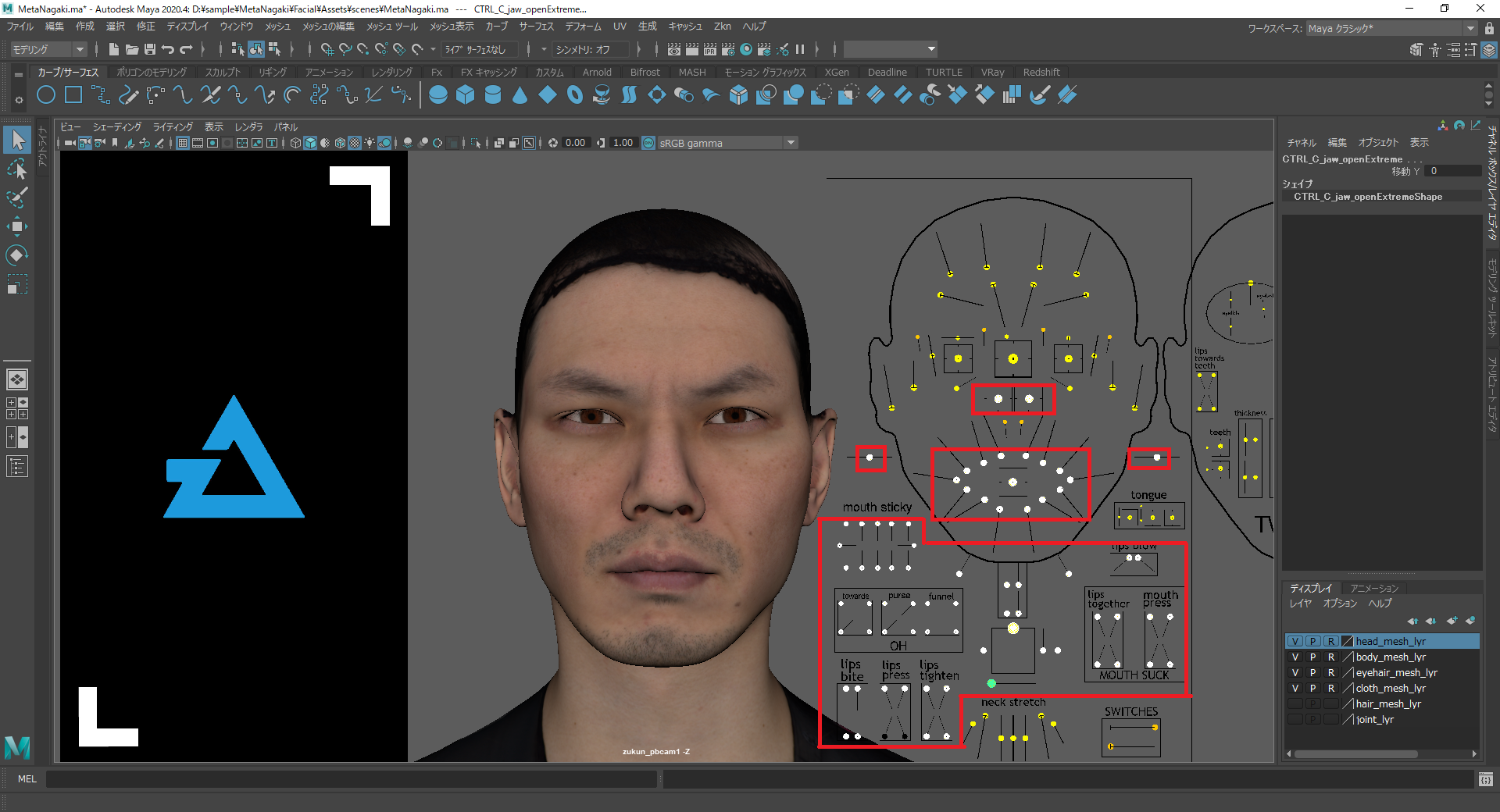
Add selected
Note
Since this was set under “null” in the previous step, only nulls are displayed.
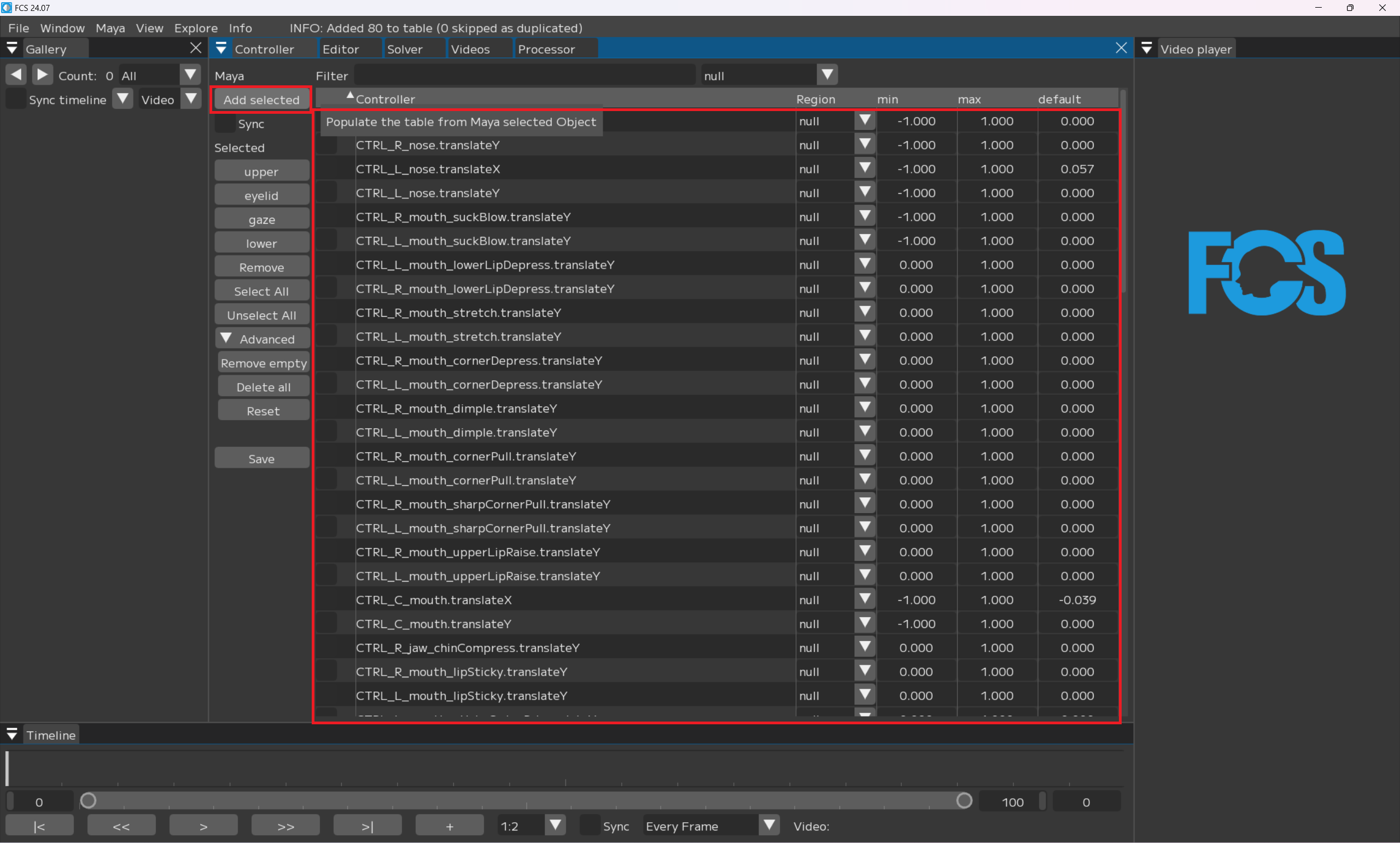
select All
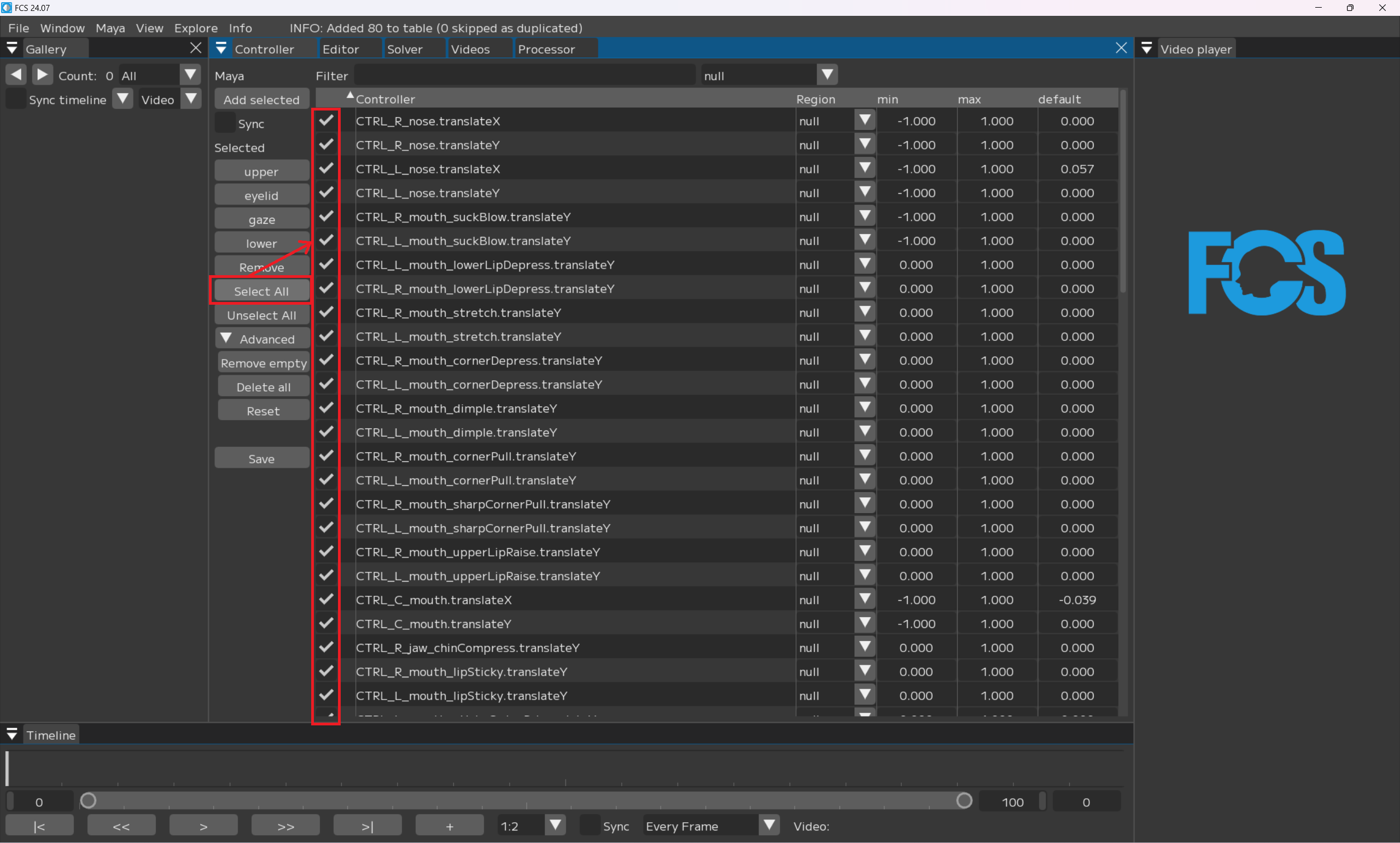
lower
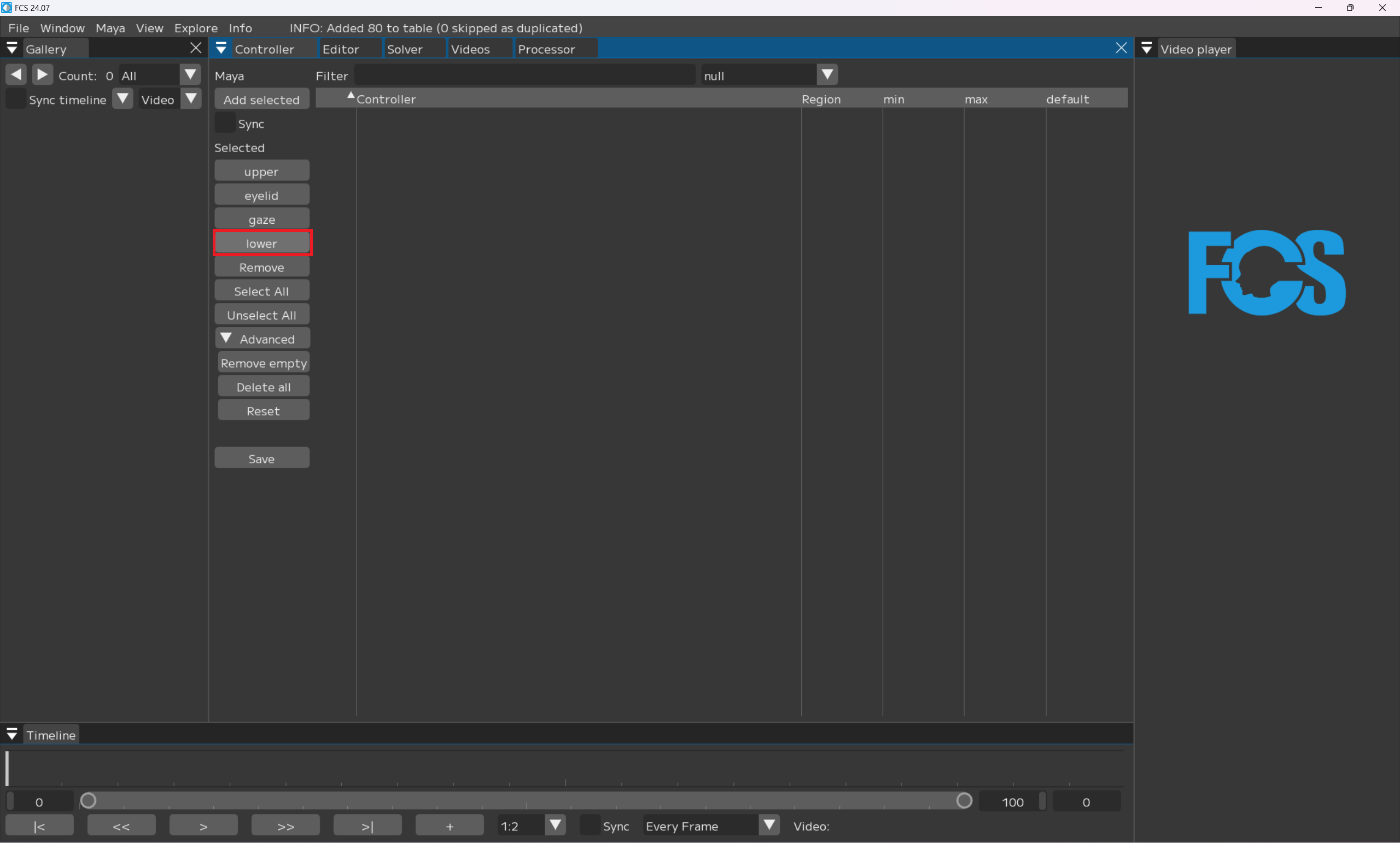
Note
Since this is set under “null”, your selection will be hidden once you register it for Region.
Upper/Eyelid/Gaze/Lowerをすべて登録し終えたら
save
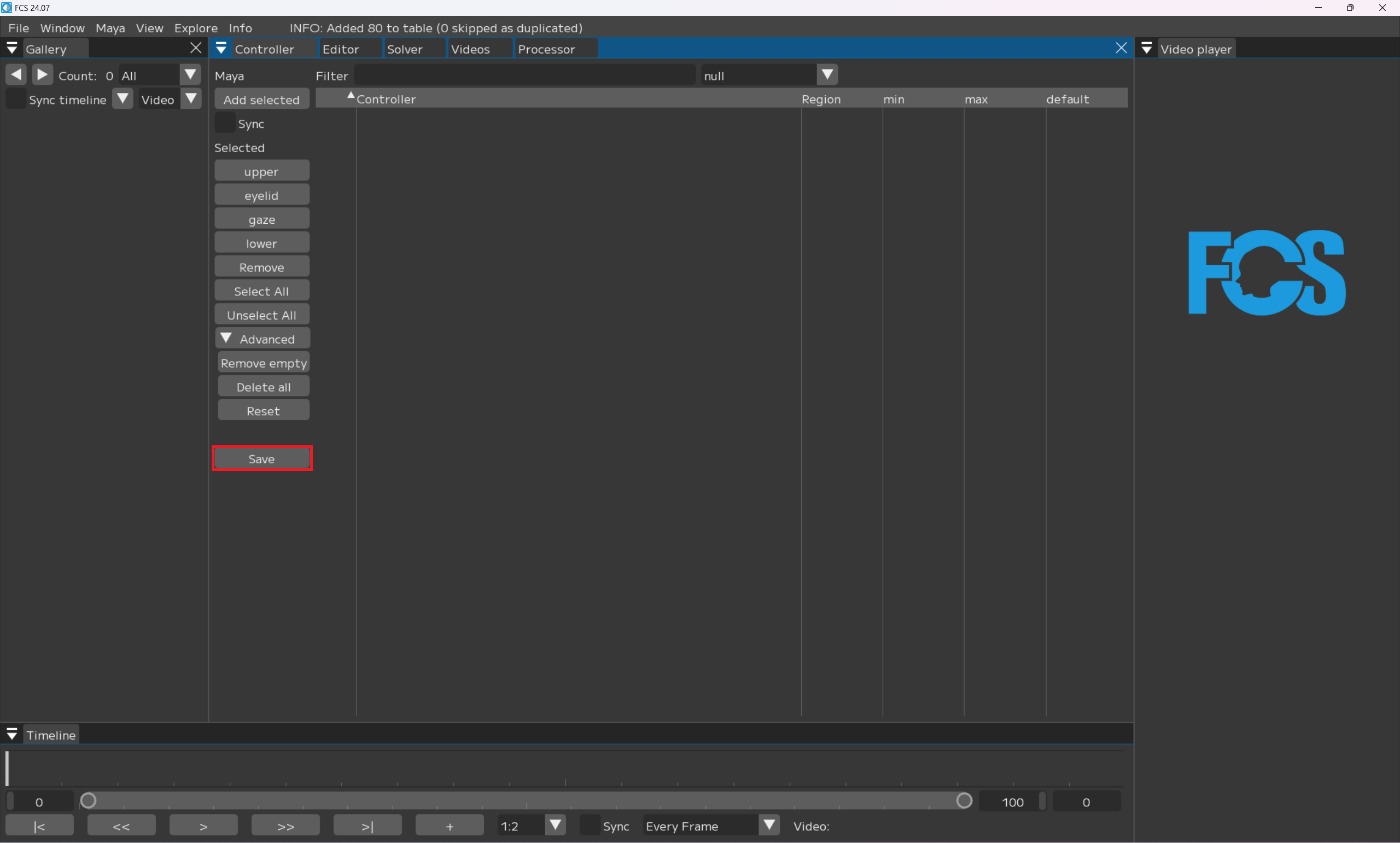
Warning
If there are unregistered items, they cannot be saved.
Troubleshooting
If you cannot save
登録すべきものか確認後
削除したい項目に- [x] →Remove
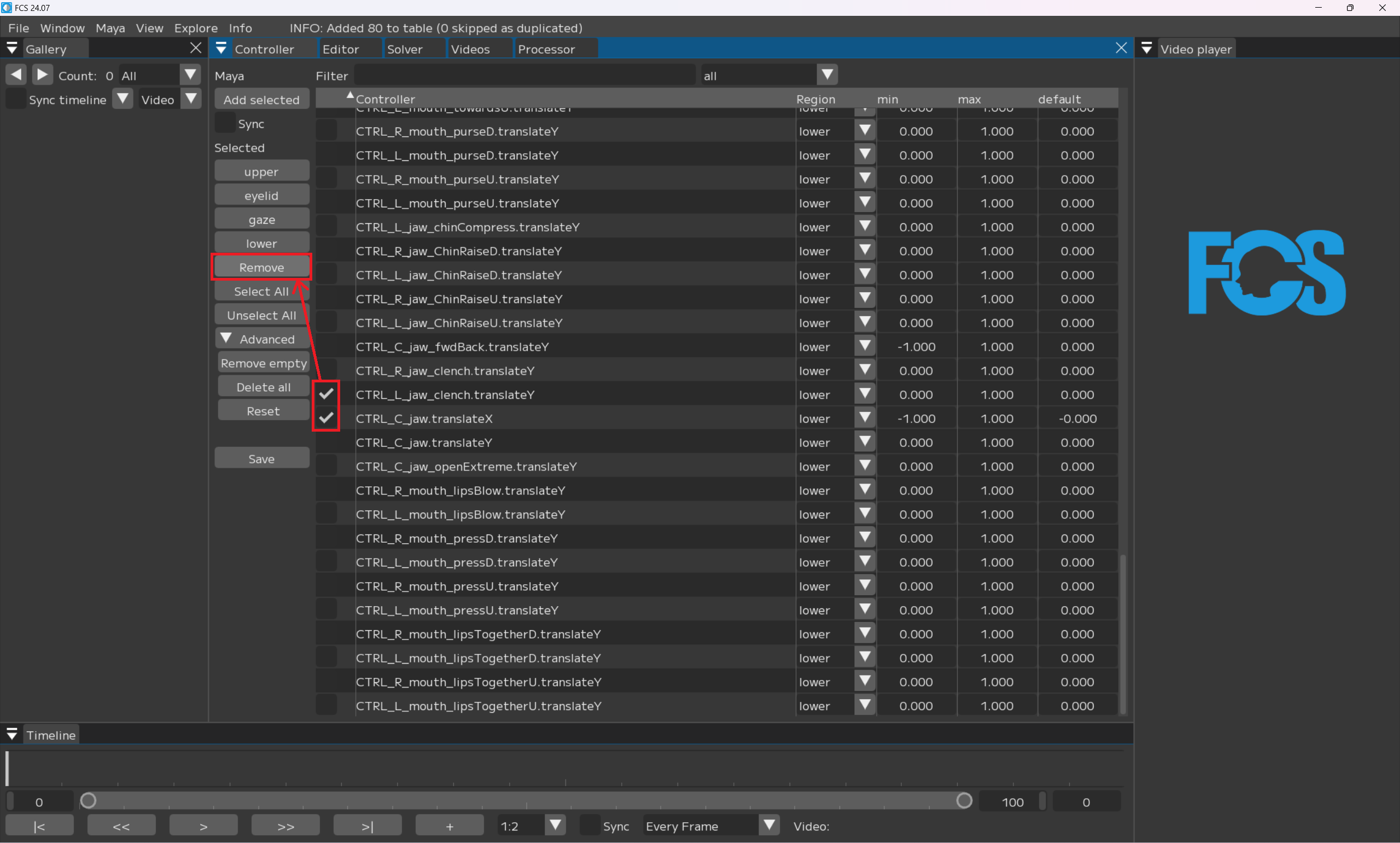
nullのままのコントローラーを一括削除
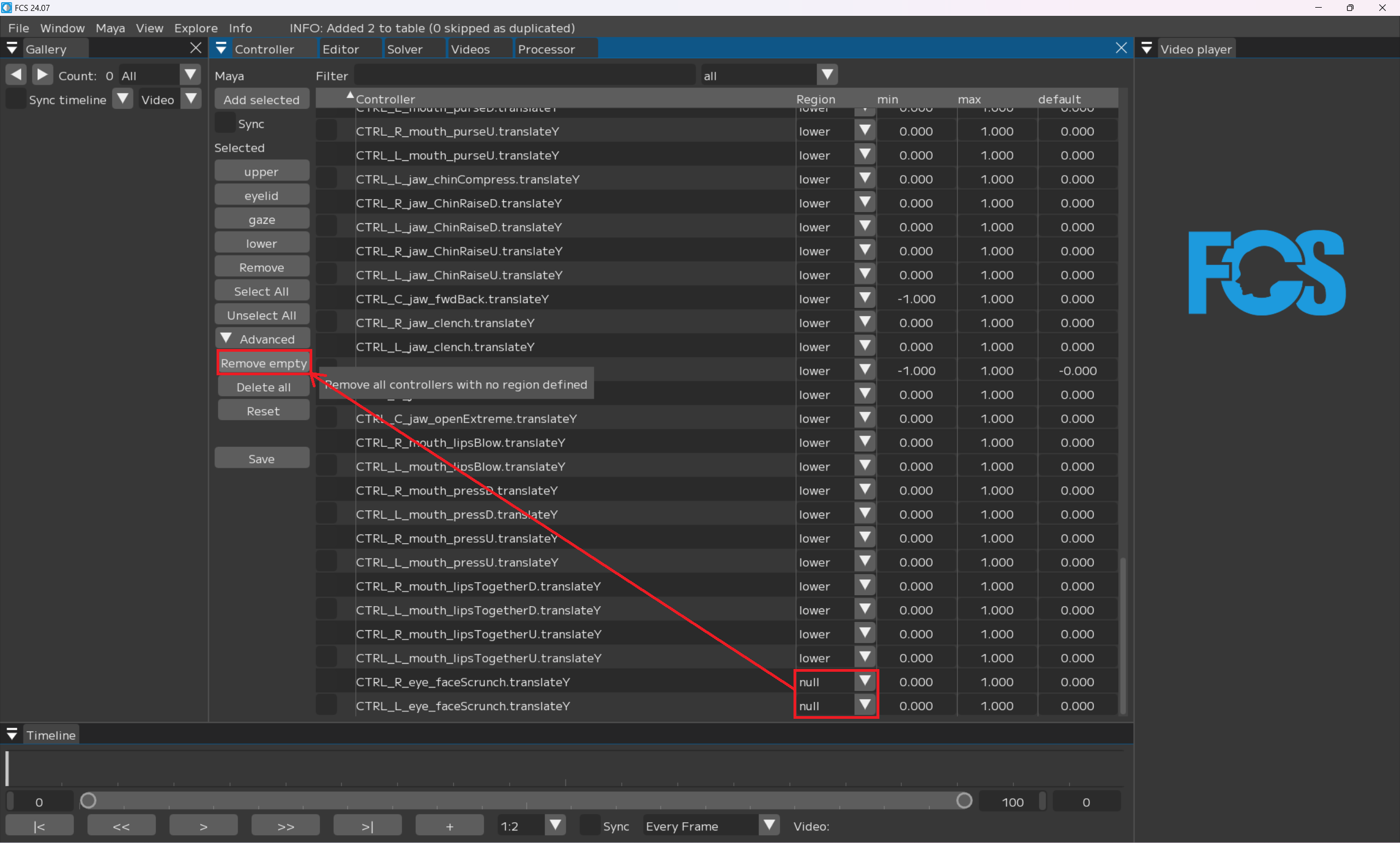
If you want to register a controller other than what’s in this user’s guide
In this user’s guide, we are using UnrealEngine Metahuman , but any controller created in other 3DCG creation software is also usable as long as you have a controller rig that can link each part. Only the minimum necessary controllers are registered as a default setting. You can add as many controllers as you want to register.
If you cannot add a controller with Add select
Warning
Please make sure the version of Maya matches with the setting when you created Maya Scene.
If you want to change the registration order of controllers
Example: L/R blinks are registered far to each other and it’s not convenient to use since I wan to line blink vertically (adjacent).
Note
You can change the order of controllers by drag and drop.
If you want to revert the registration order of controllers
Reset
controller info登録時の順番に戻ります。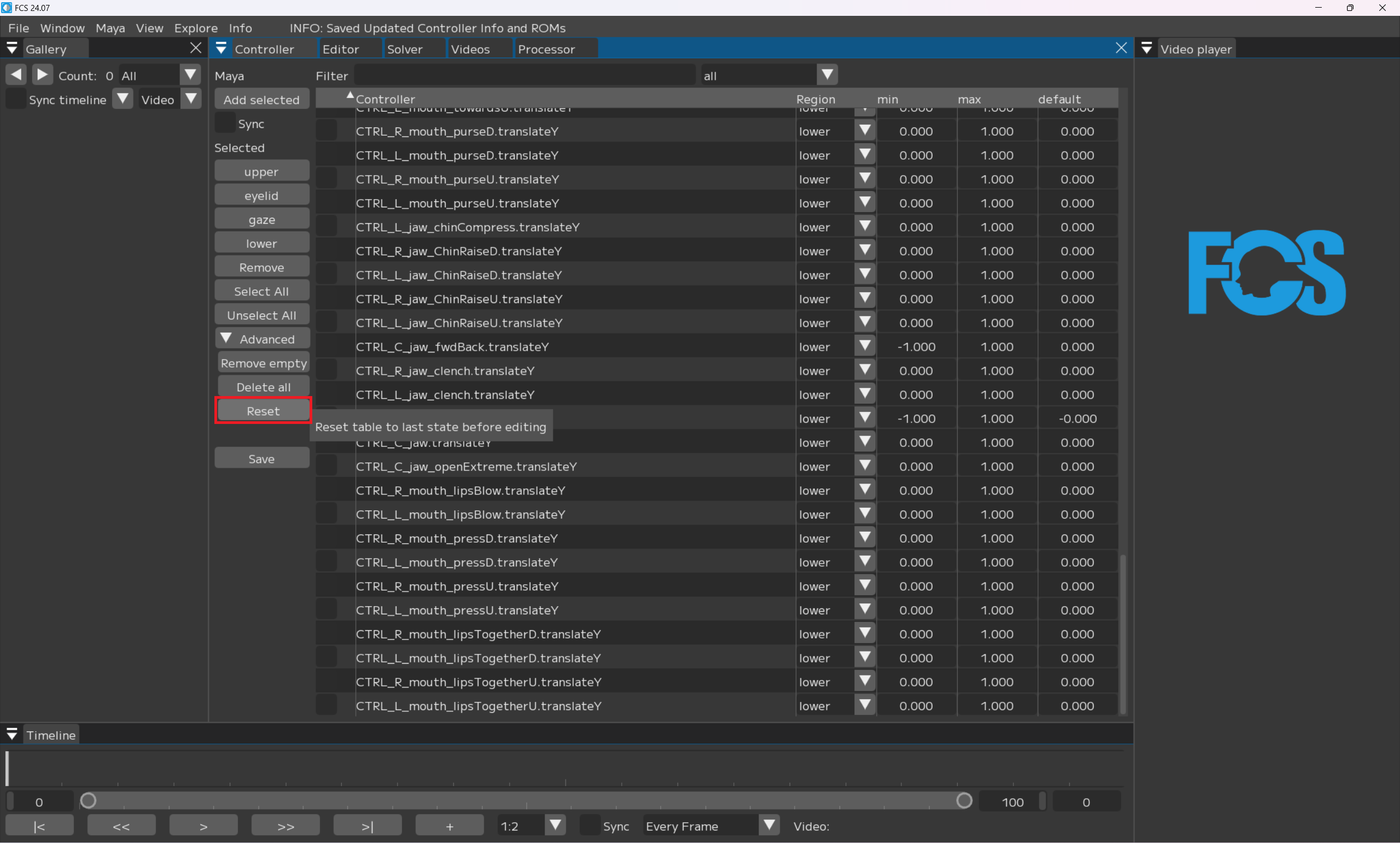
作業しやすいように並び替えたら
Save