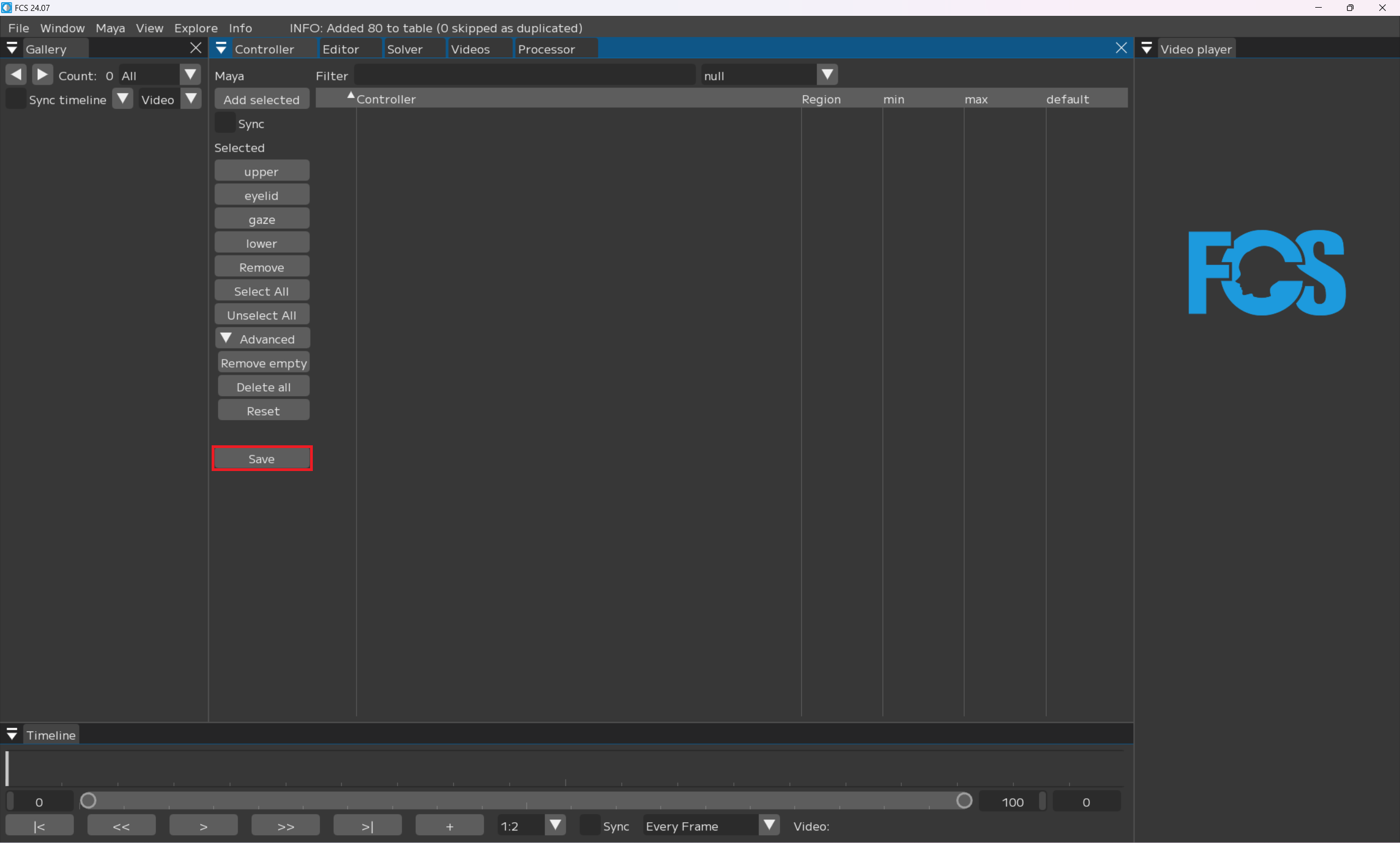Register controller
Launch controller window from Window→Controller
In the controller window, you can register the controller rig of Maya Scene that you are connected to.
In FCS, segmentation of facial parts is called “Region”. For animation analysis, please register one or more controller rigs for “upper”, “eyelid”, “gaze” and “lower”.
You can register the maximum and minimum values of Region when registering the controller rig.
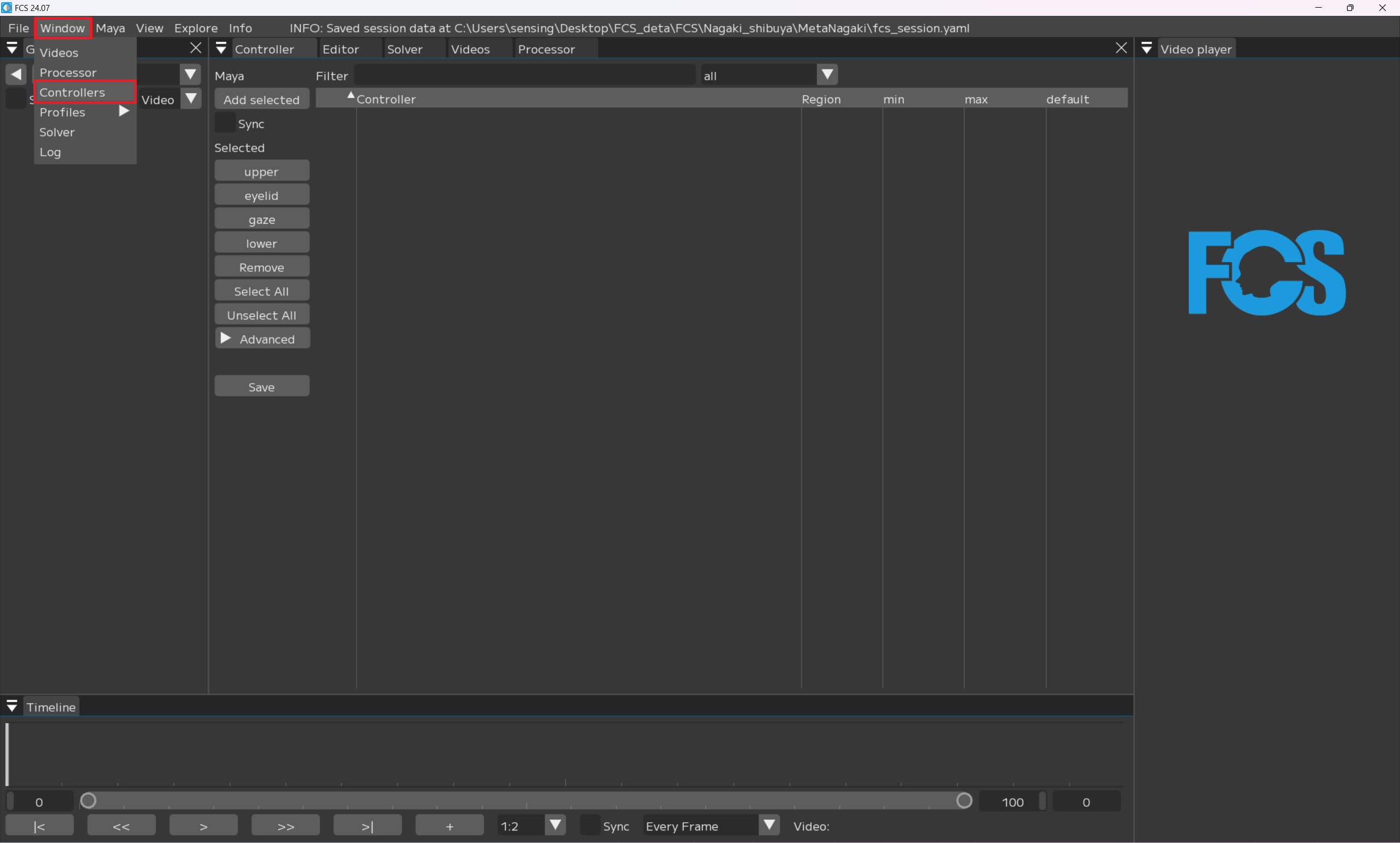
Launch controller window from Window→Controller
In the controller window, you can register the controller rig of Maya Scene that you are connected to.
Note
The maximum and minimum values will be automatically entered, but if the values are too large, please adjust them.
Warning
Please exclude non-numeric attributes from registration. If there is a non-numeric (True/False) attribute, FCS will not work properly.
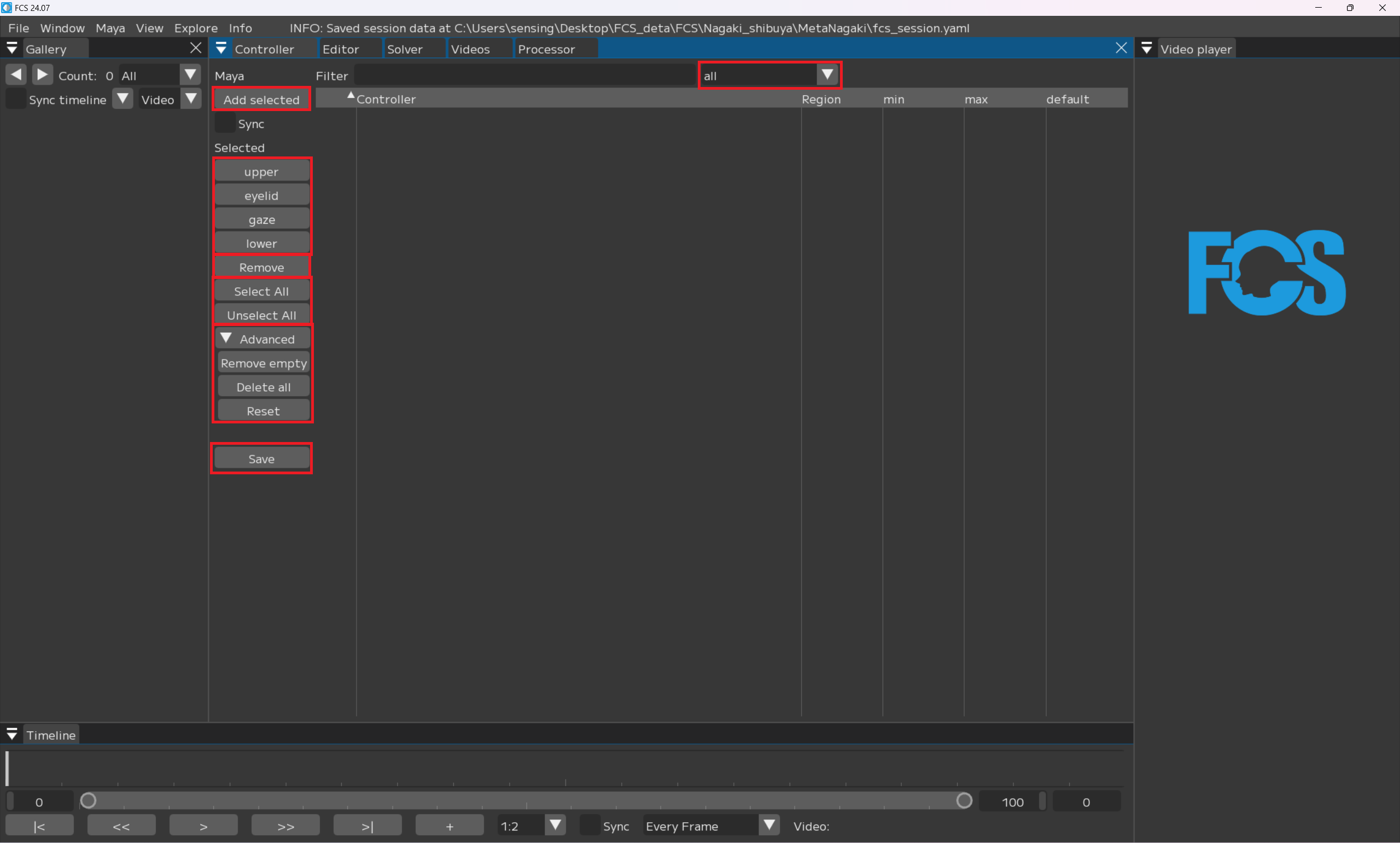
all▼: all/Upper/Eyelid/Gaze/Lower/null Select items (part segment) that you want to display.
Maya
Add selected: Register the selected controller
Sync: ☑ sync numerical operations with Maya
Add selected
Upper/Eyelid/Gaze/Lower: Region Register controller for each part segment
Remove: delete the selected controller with ☑
Select All/Unselect All: Check/uncheck ☑ for all controllers displayed on the controller.
▼Advanced
Remove empty: delete a controller that does not have any regions registered (null)
Delete all: delete all the added/registered controller information
Reset: revert to the latest saved data
Save: register controller Info.
Registering controller
Registering Upper
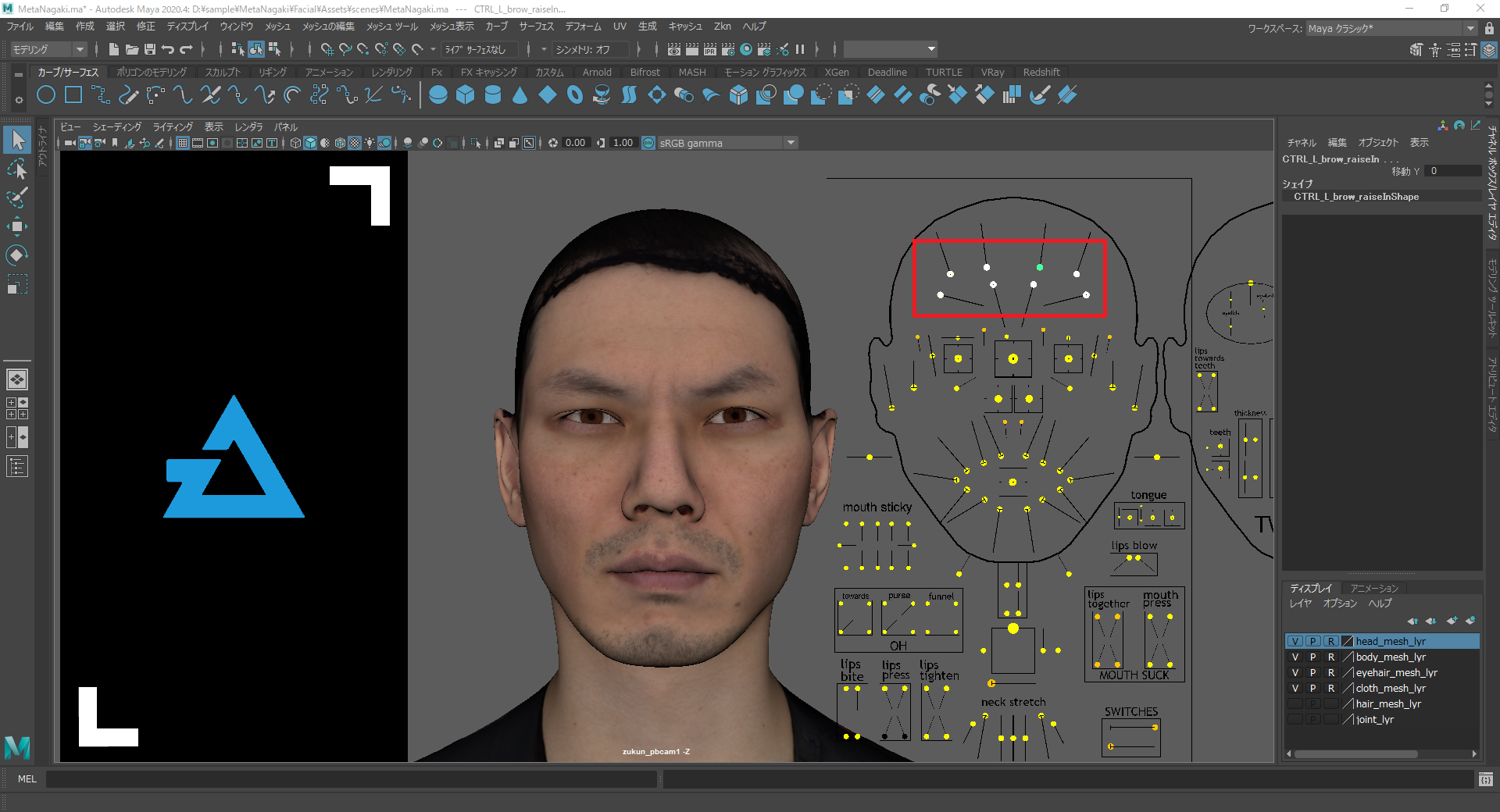
Select the controllers that you want to register in Upper on Maya
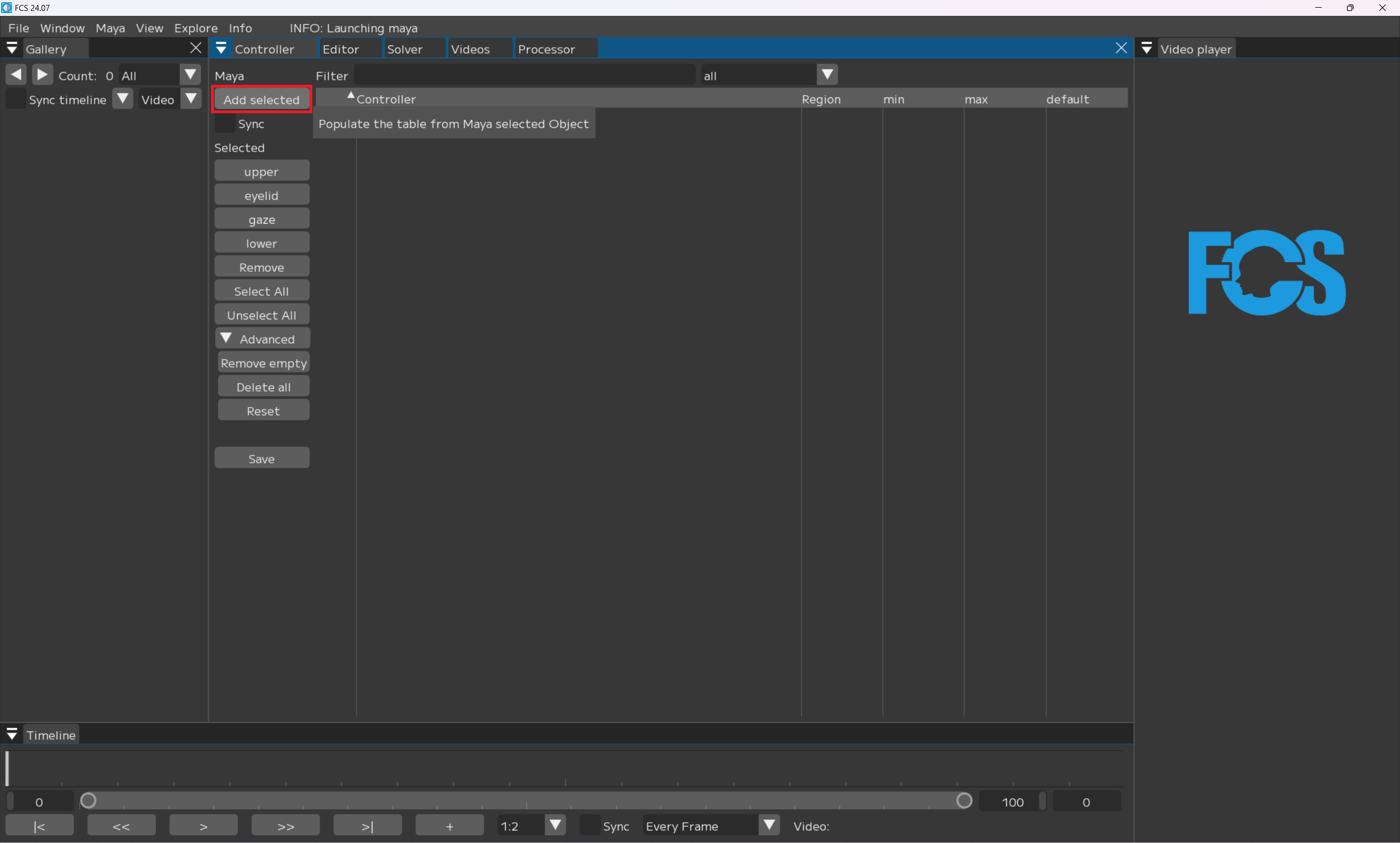
Add selected
The controller selected in Maya will be displayed under “Controller”.
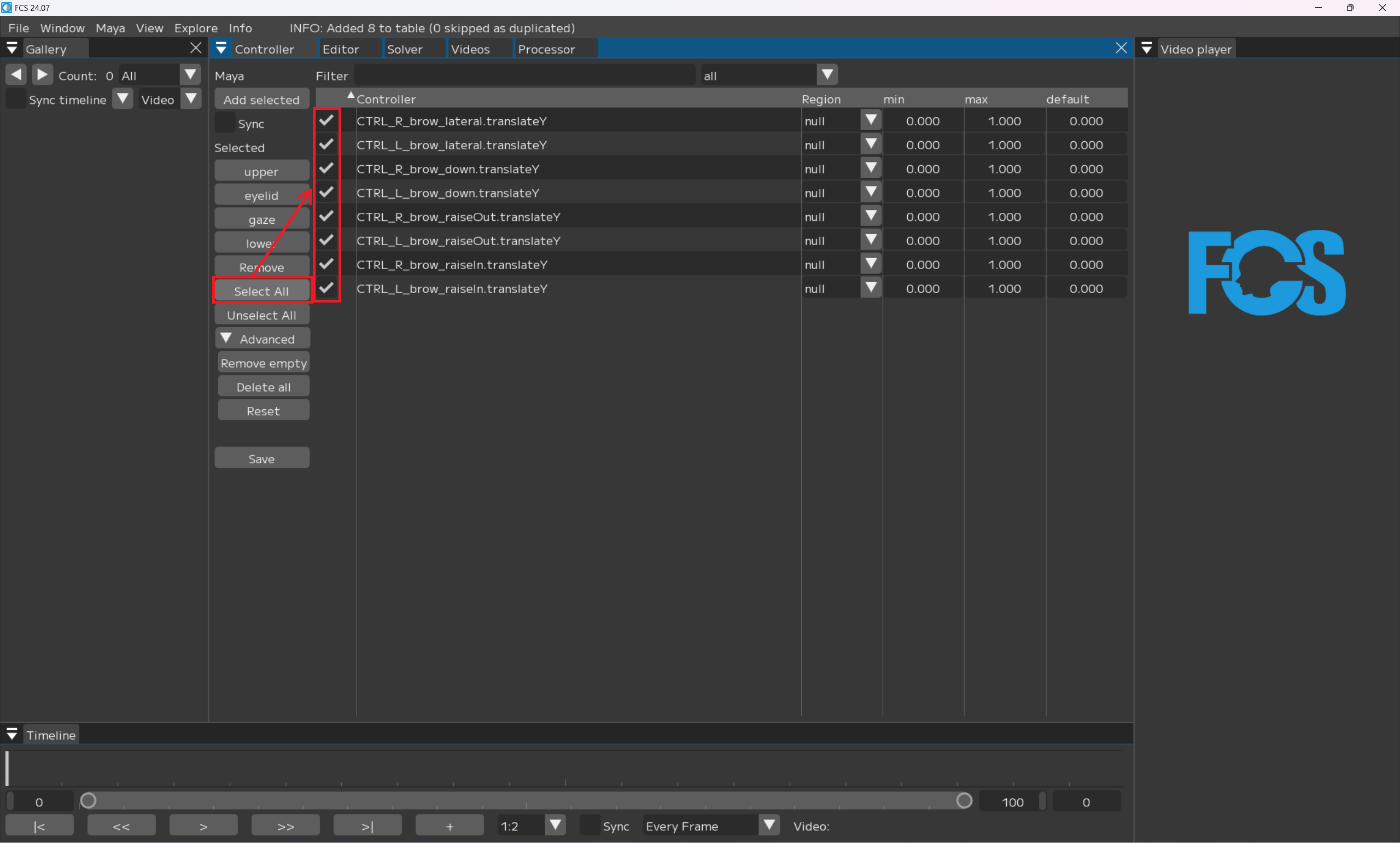
Select the controller you want to register in Upper with “select All”. *null=Region not specified
If we want to register a controller for Upper,
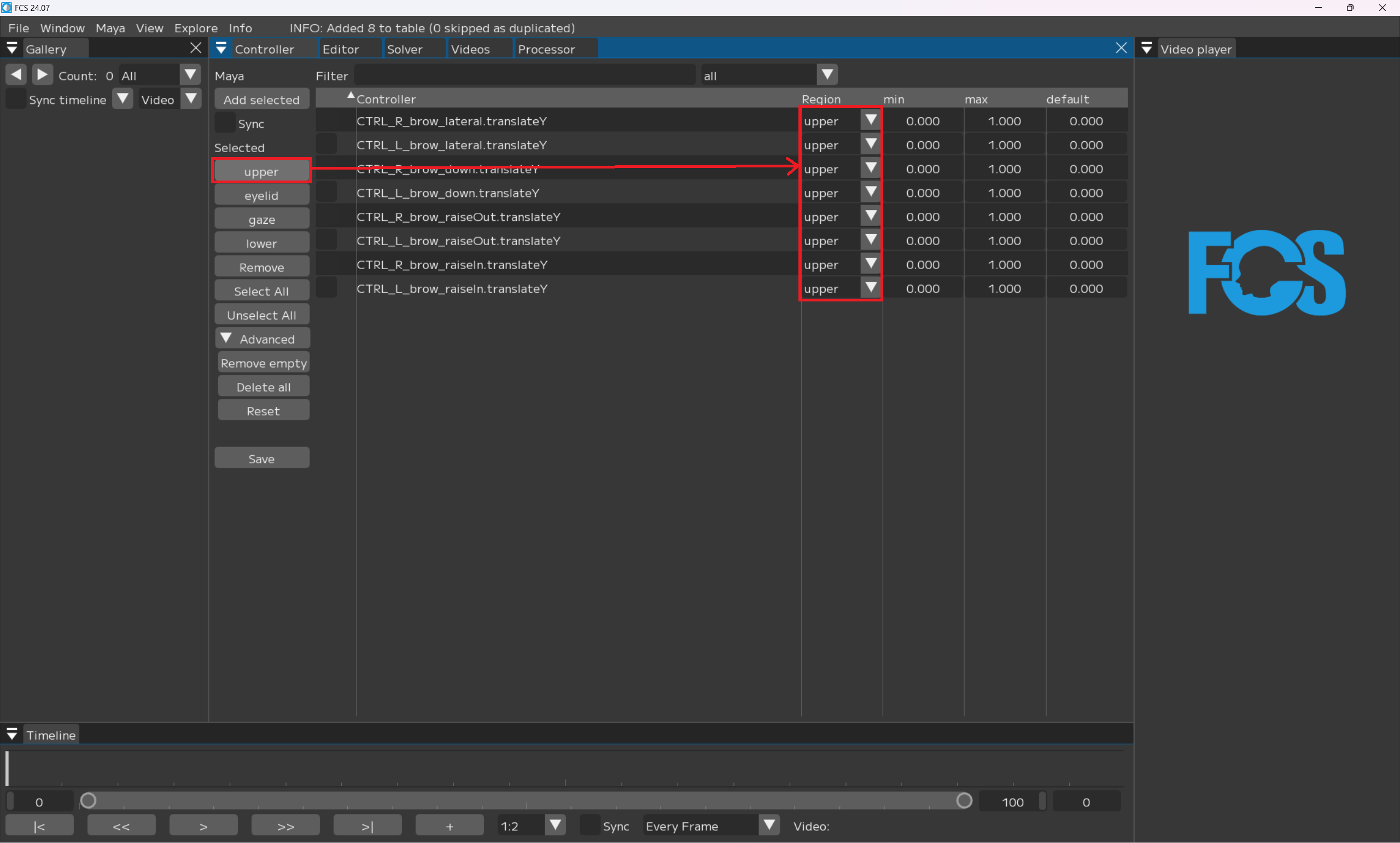
Select Upper. Once “Upper” is displayed under Region, registration is complete.```{figure} images/C005.pn
Registering Eyelid
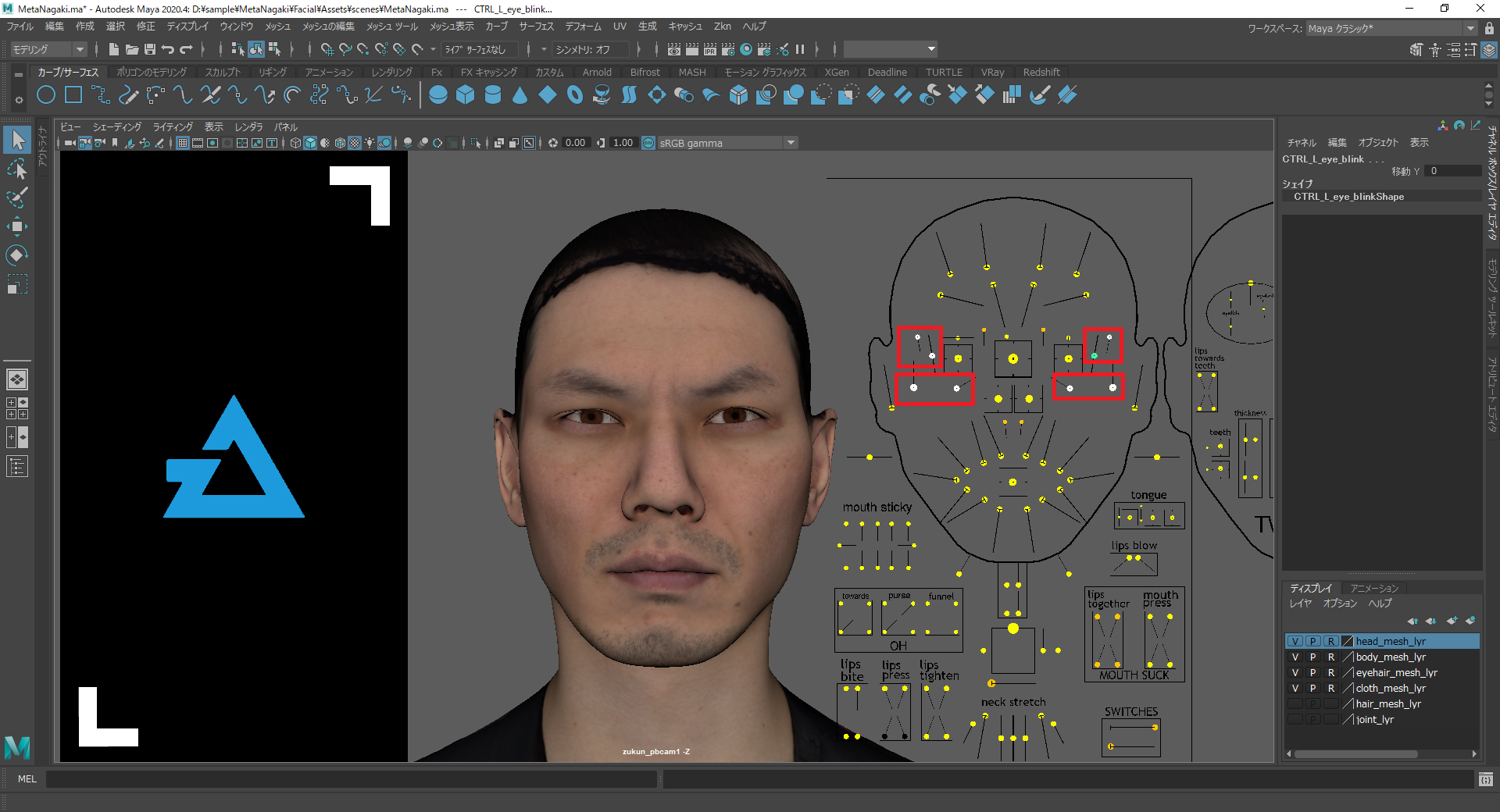
Select the controllers that you want to register in Eyelid on Maya
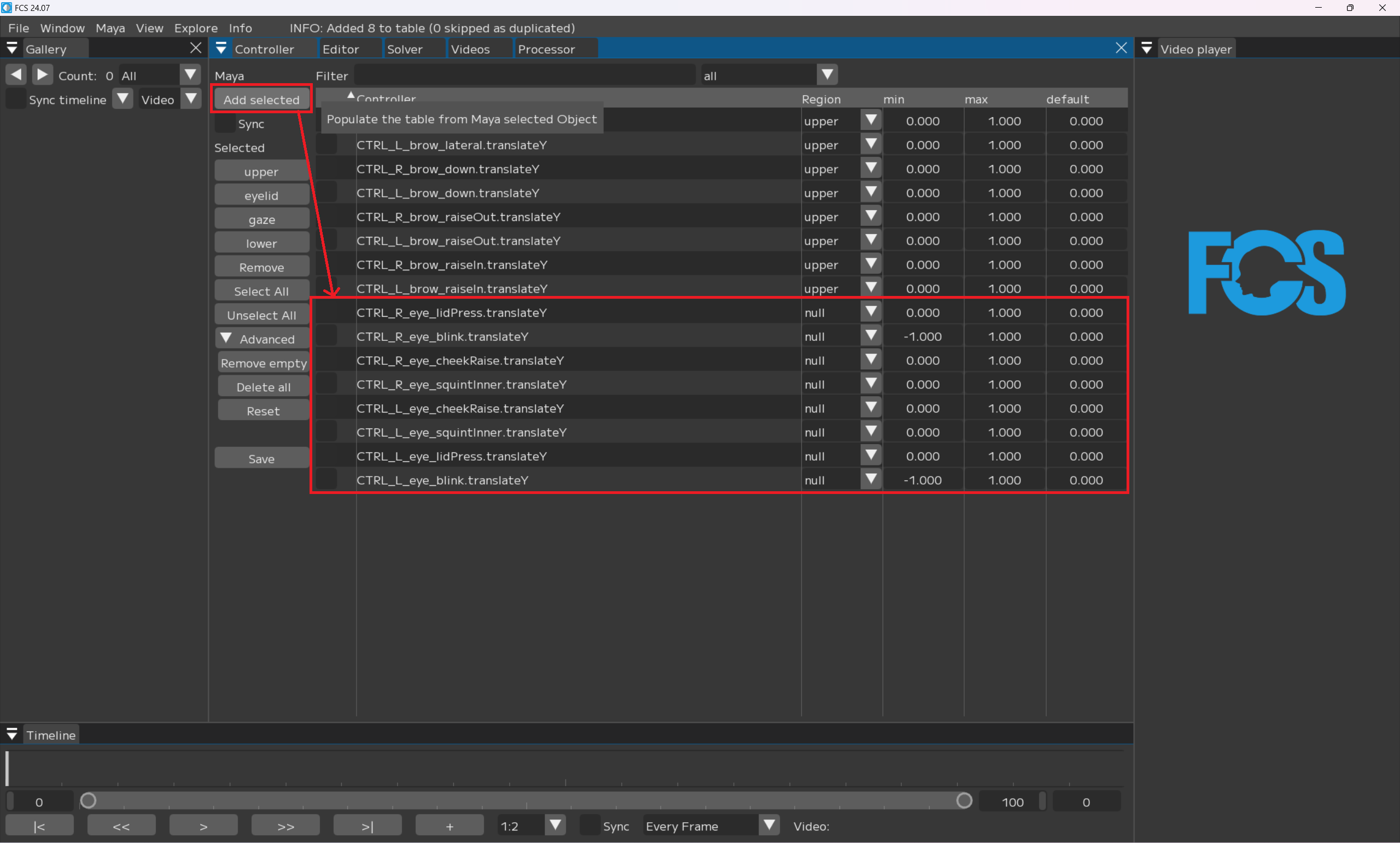
The controller selected in “Add selected” will be displayed under Upper
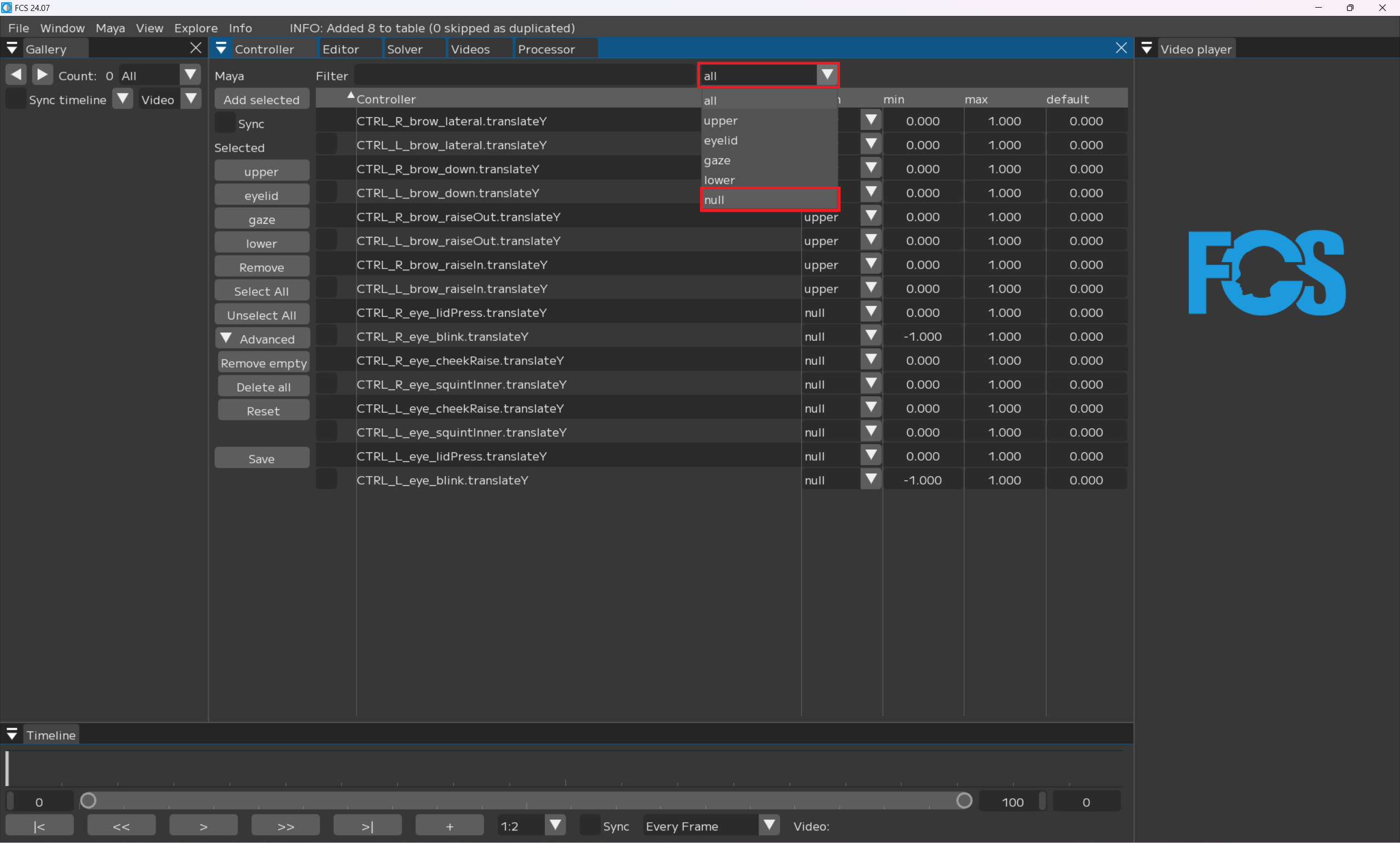
Select the all▼ tab on the top right and change it to null▼
You can hide the controllers registered in Upper in order to display controllers that are not registered yet.
Note
If you are selecting Select All, Upper will be included in the display. You can clear the selection by clicking Unselect All.
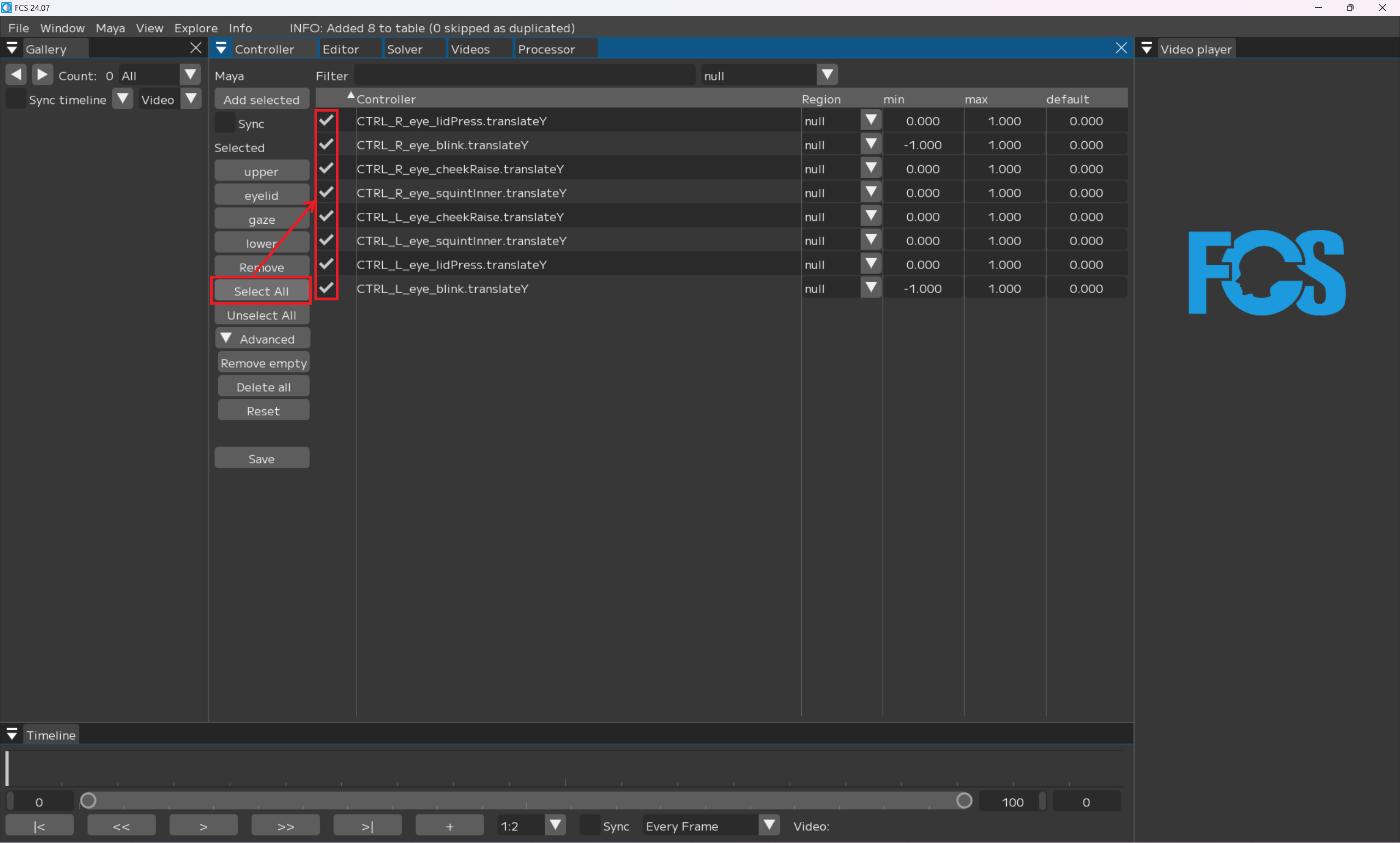
Select the controller you want to register to Eyelid by clicking Select All (=select all) ```{figure} images/C008.pn
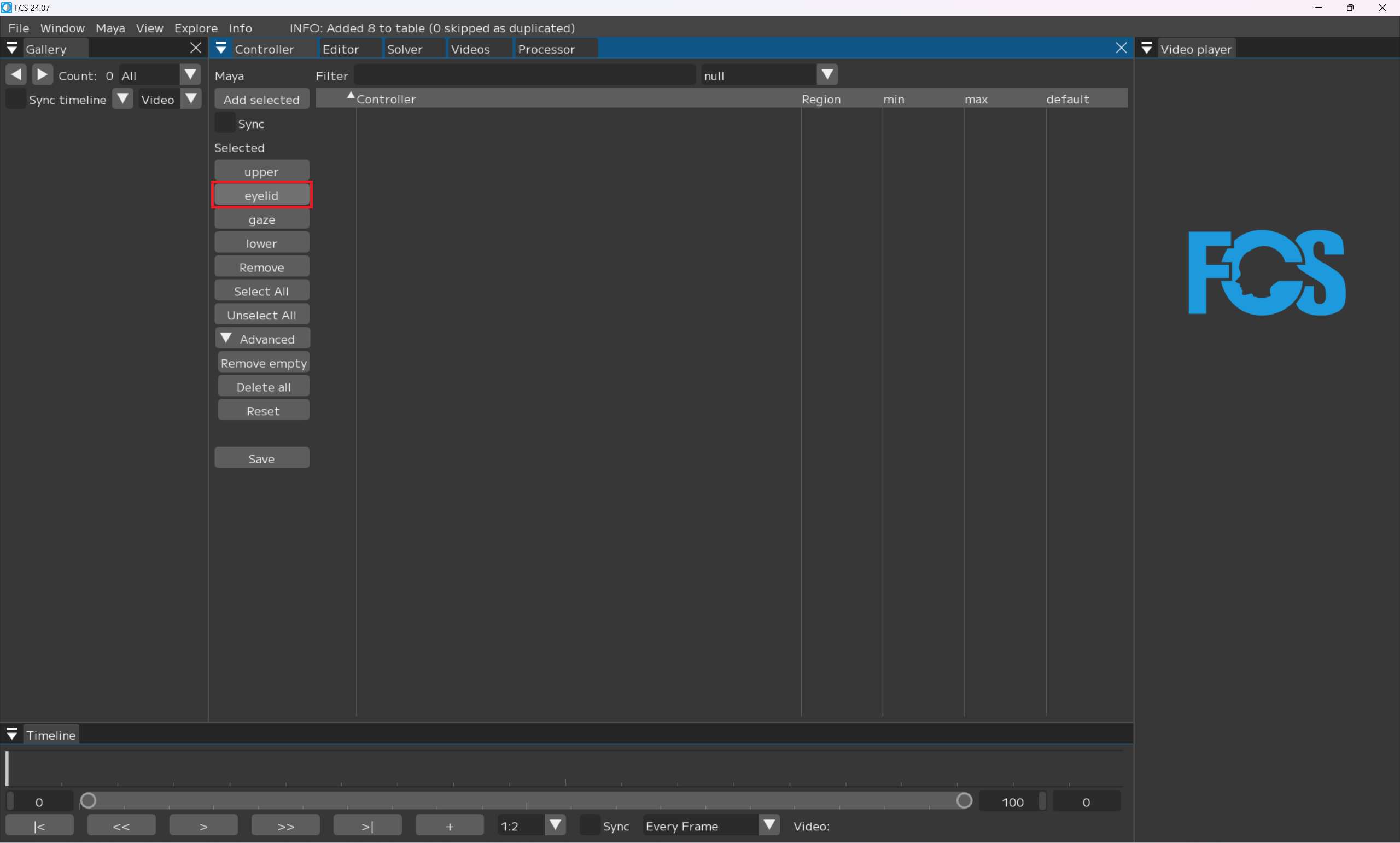
Registering Eyelid
Note
Since this is set as “null”, the segment part will not be displayed once it is registered for a Region.
If you select the all tab, all segment parts will be displayed again.
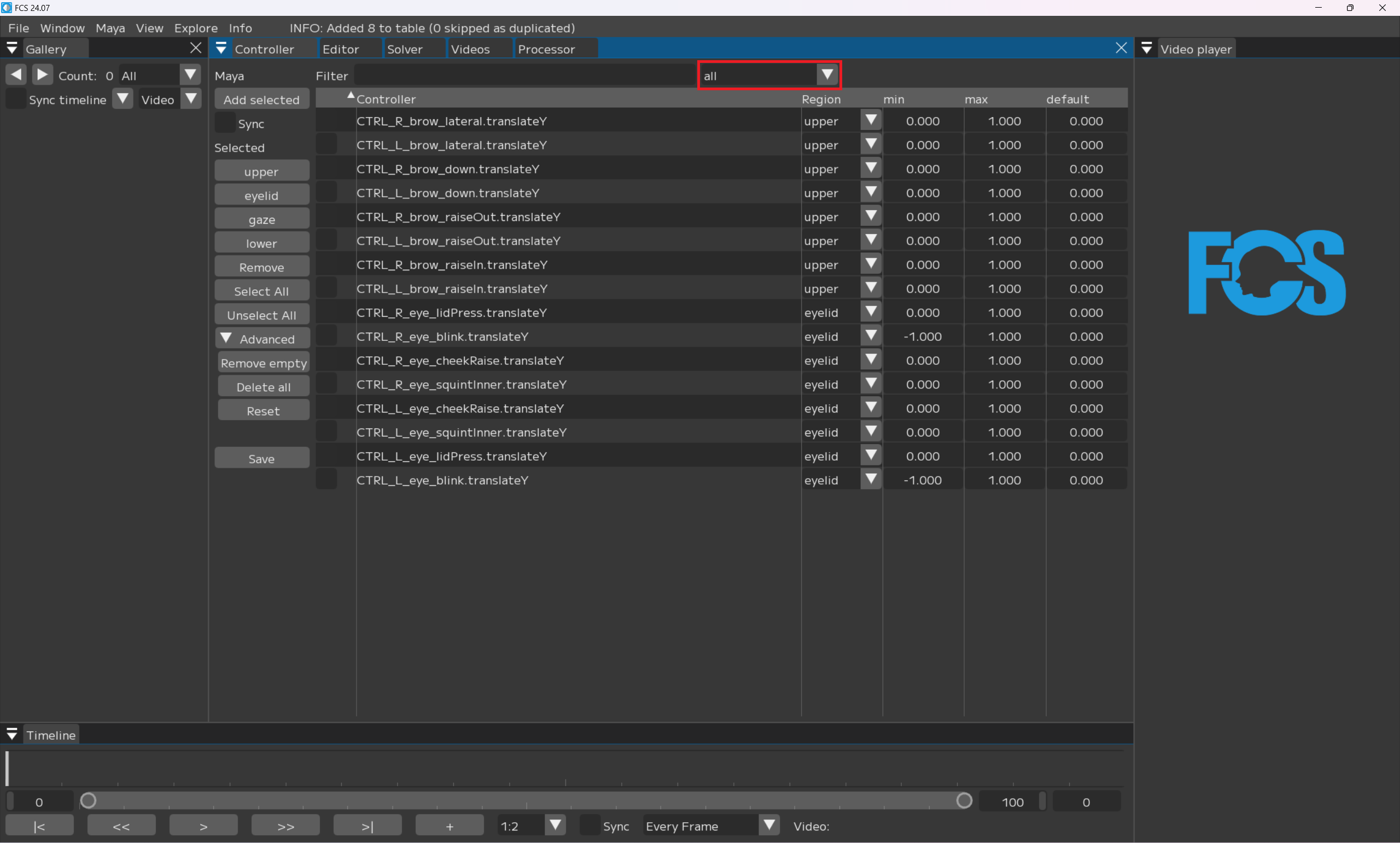
Note
This is a demonstration of how to re-display all segment parts, so you can keep the setting under “null” until all controllers are registered. You can also narrow down the display by selecting registered Region.
Registering gaze
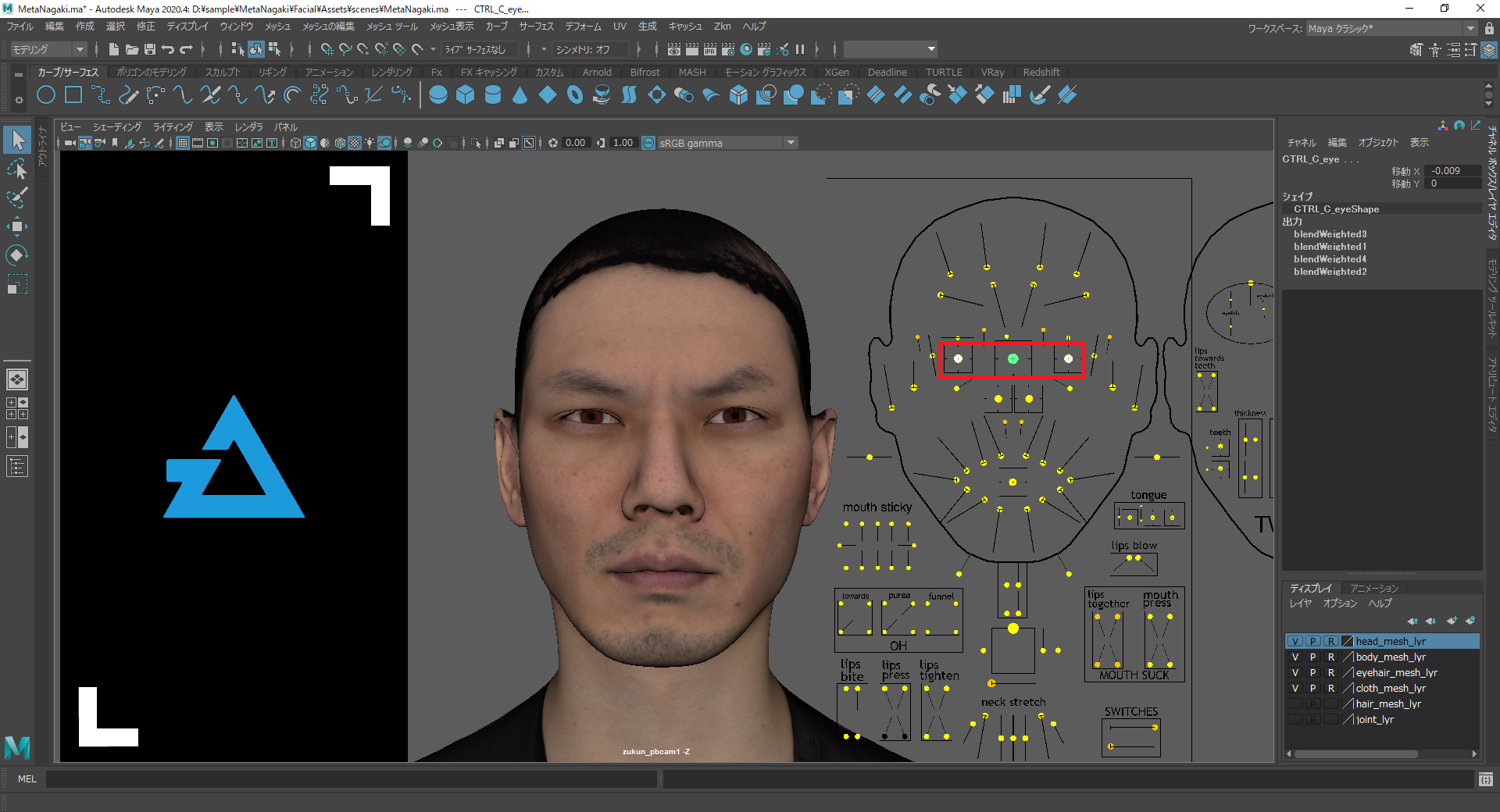
Select the controllers that you want to register in Upper on Maya
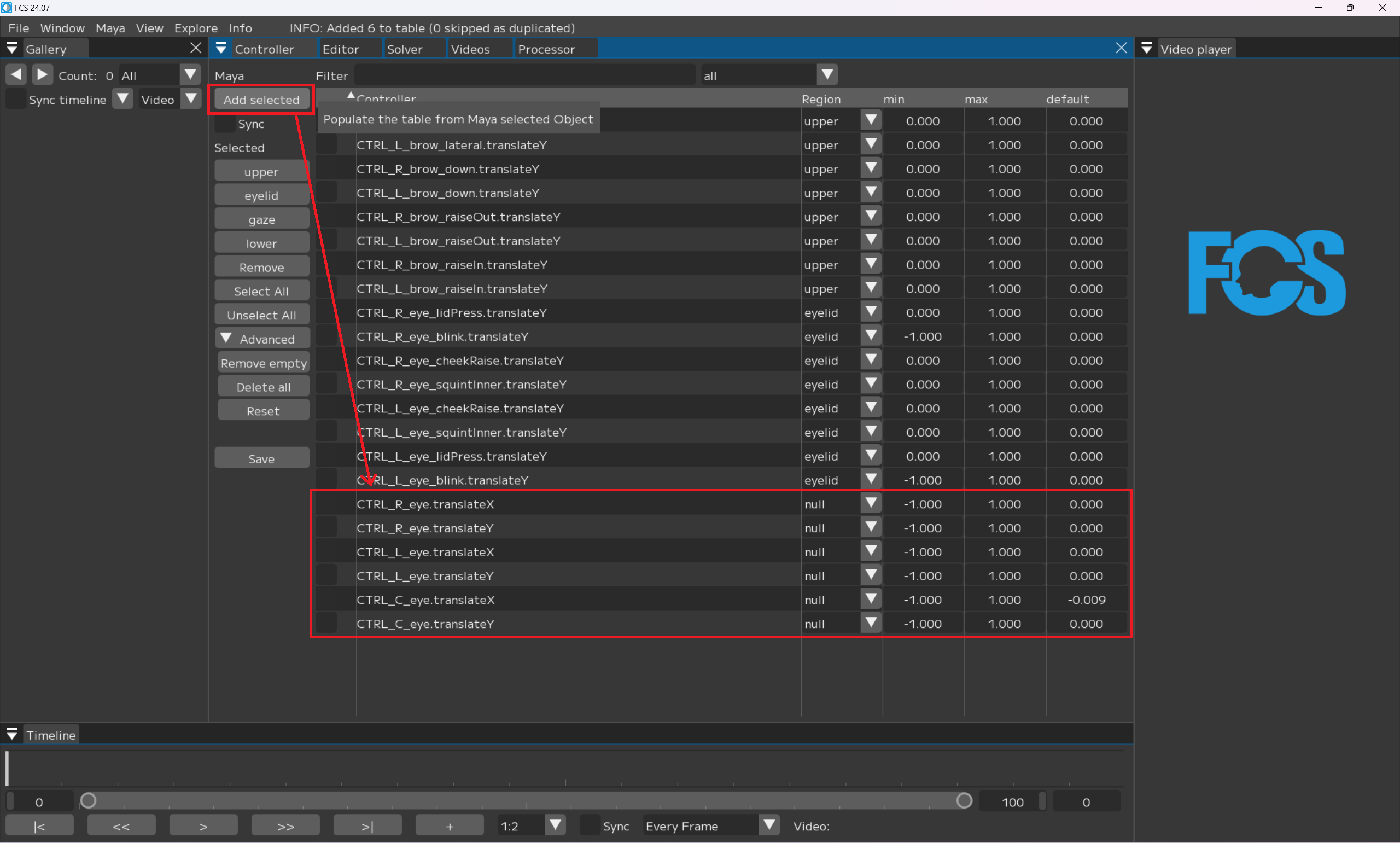
Add selected: the added controller will be displayed under the registered controllers.
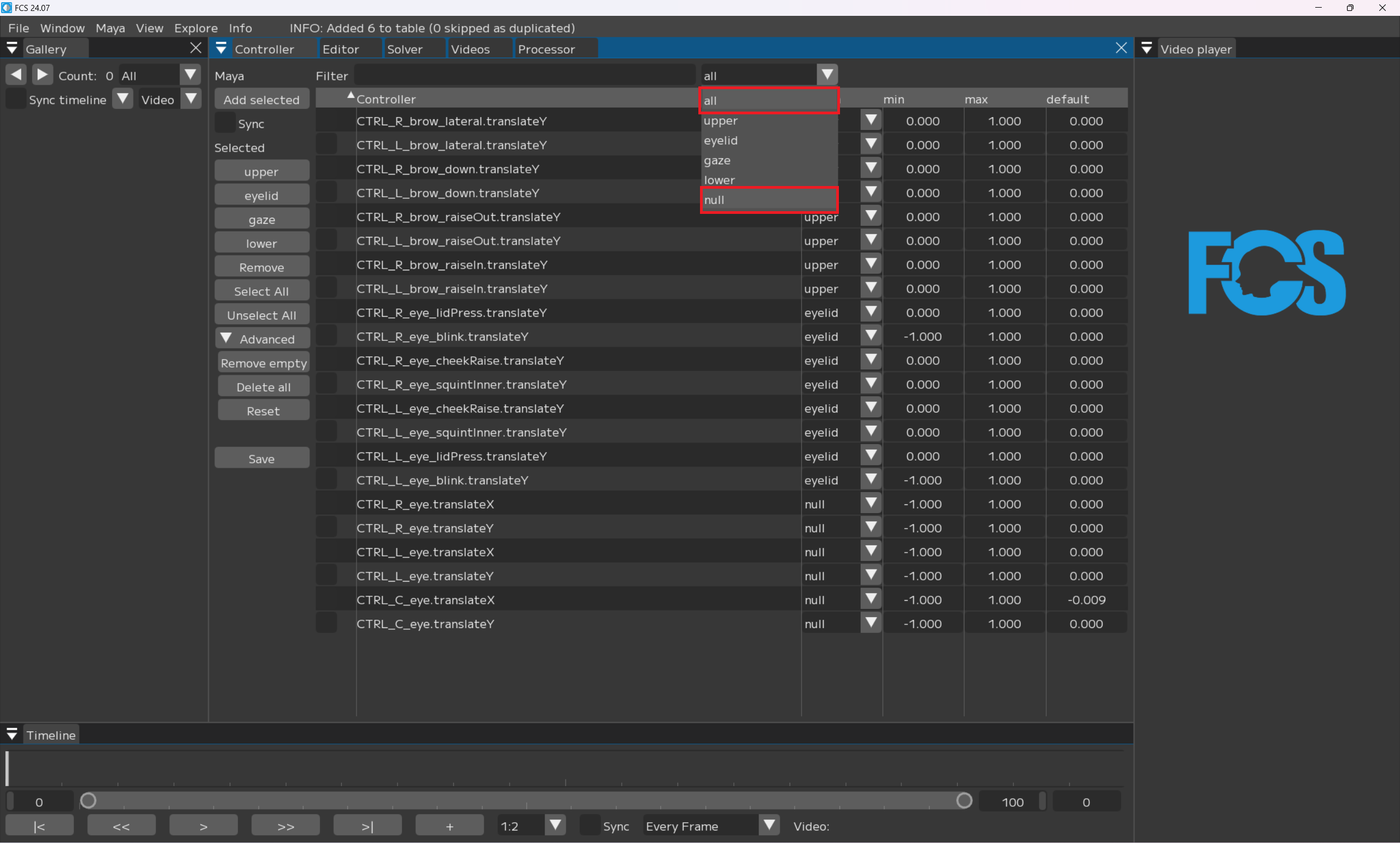
Select the all▼ tab on the top right window and change it to null▼
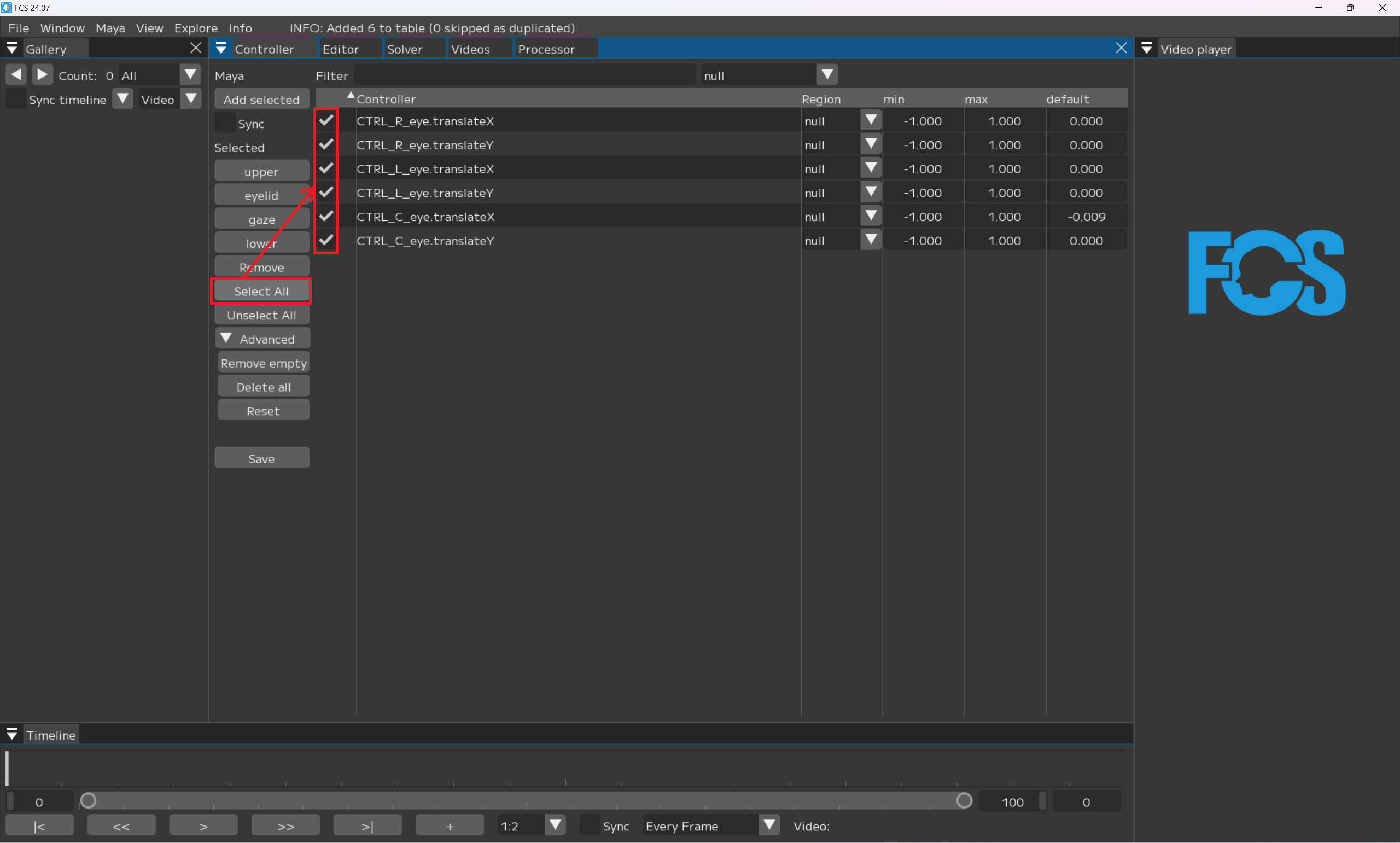
Select All
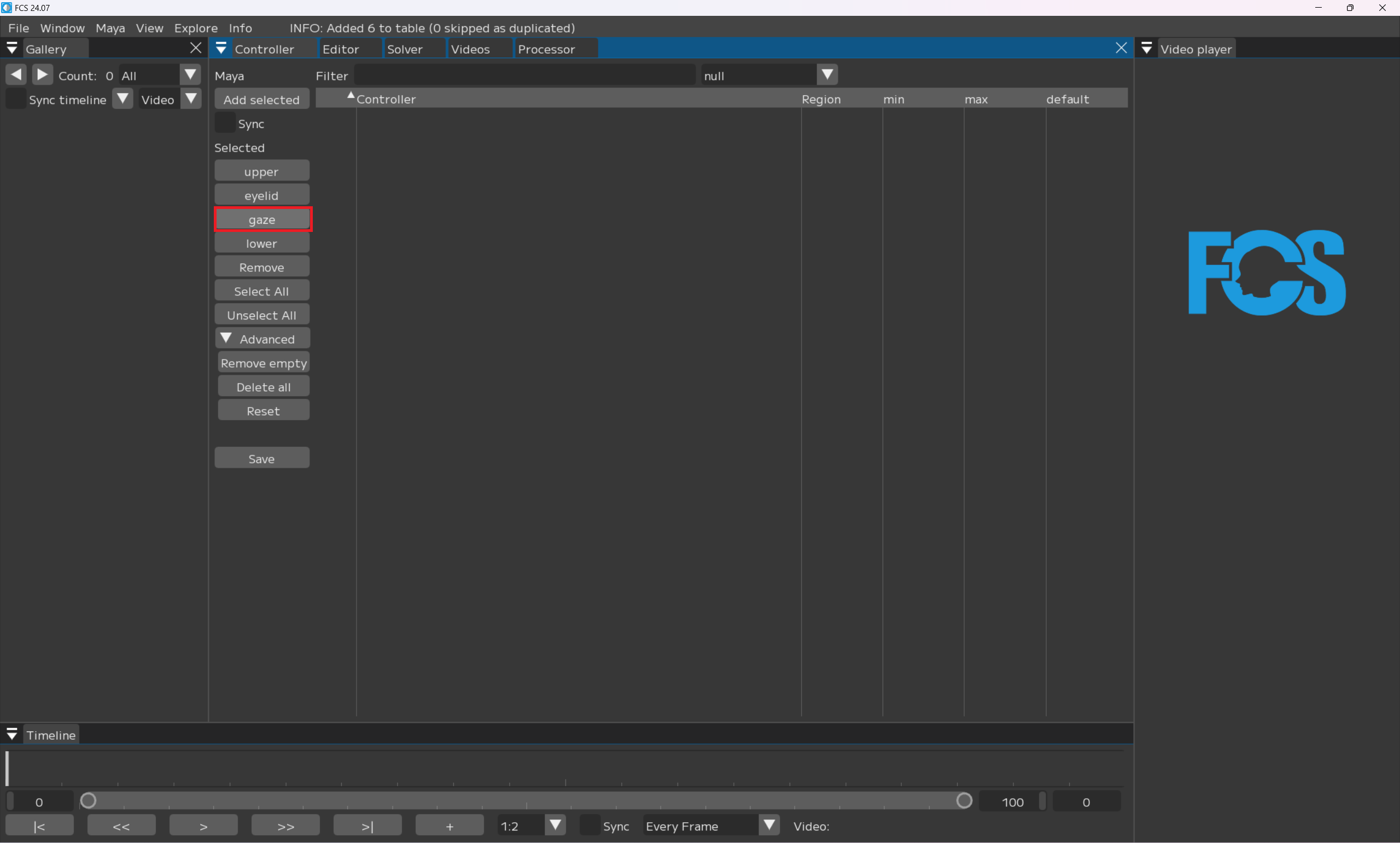
Registering gaze
Note
Since this is set as “null”, the segment part will not be displayed once it is registered for a Region.
Registering Lower
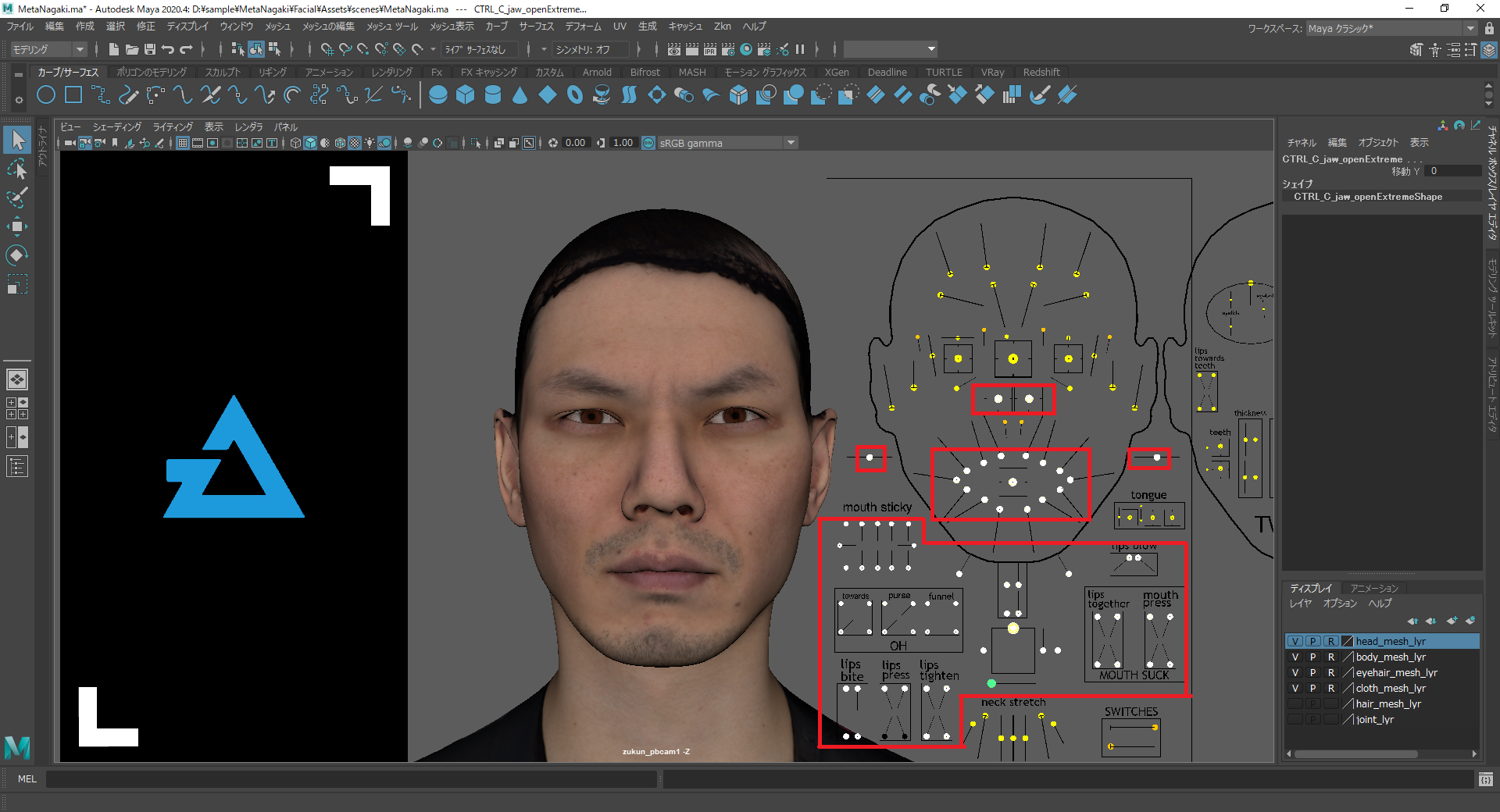
Select the controllers you want to register in Lower on Maya
Note
Since this was set under “null” in the previous step, only nulls are displayed.
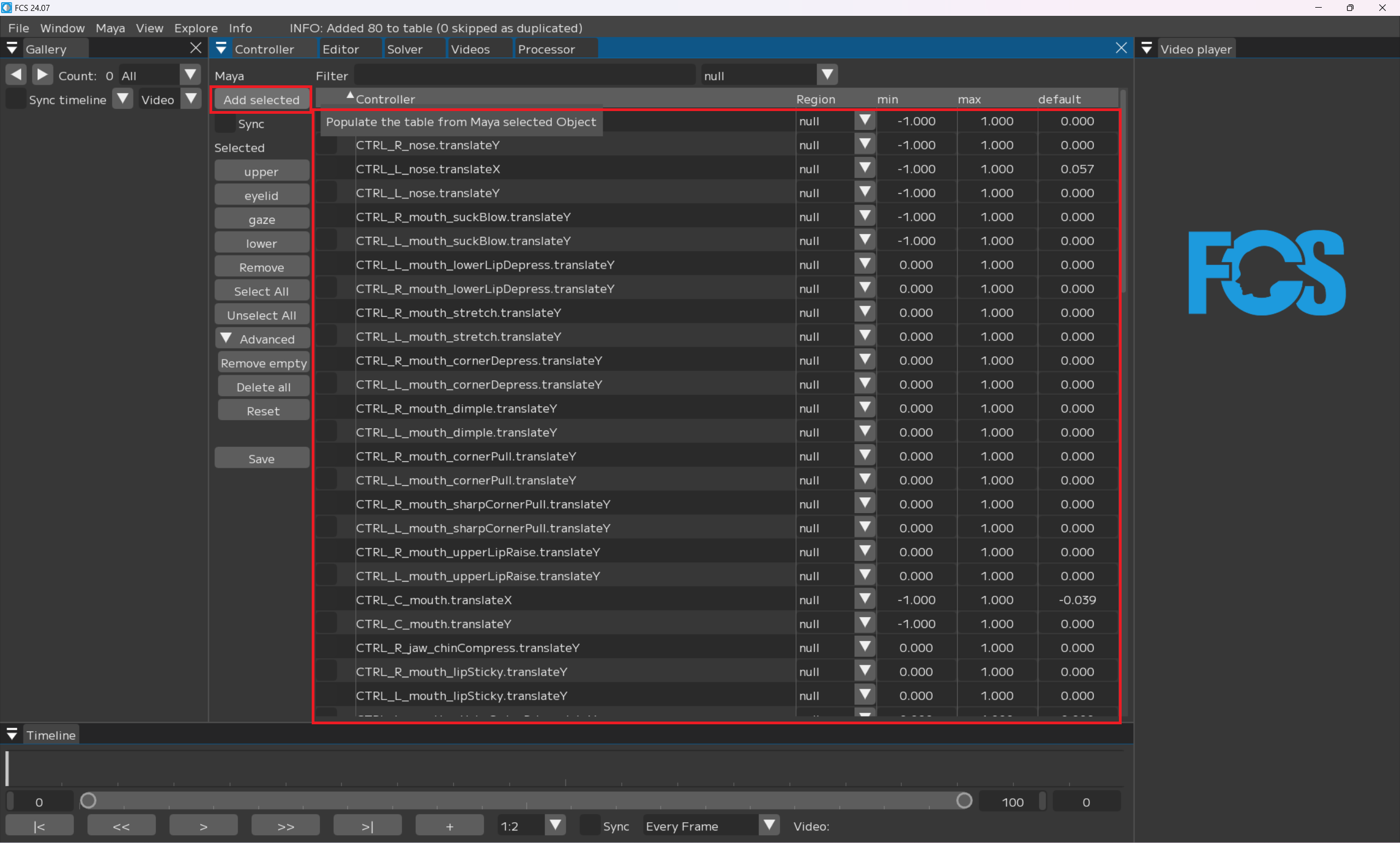
Add selected
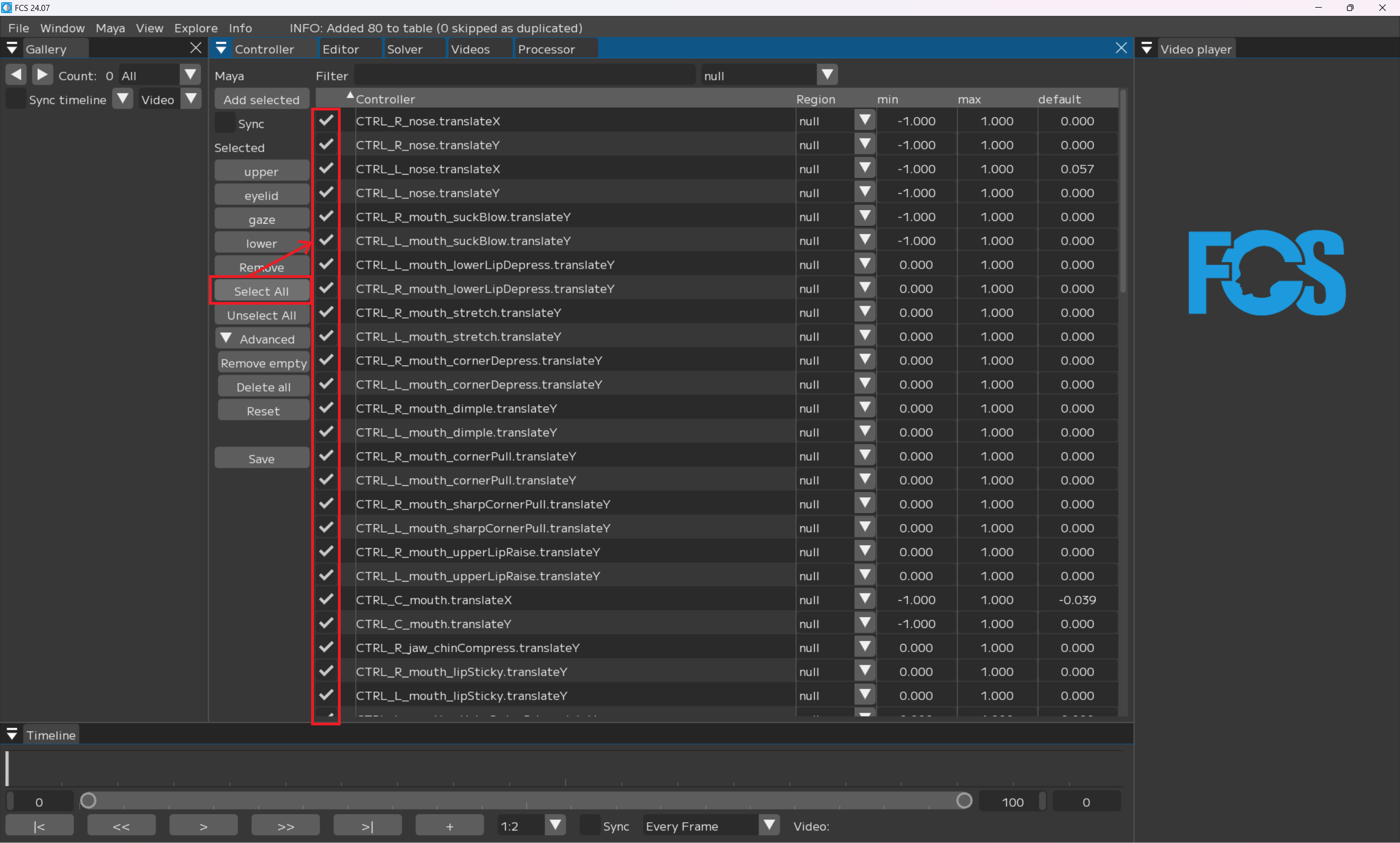
Select All
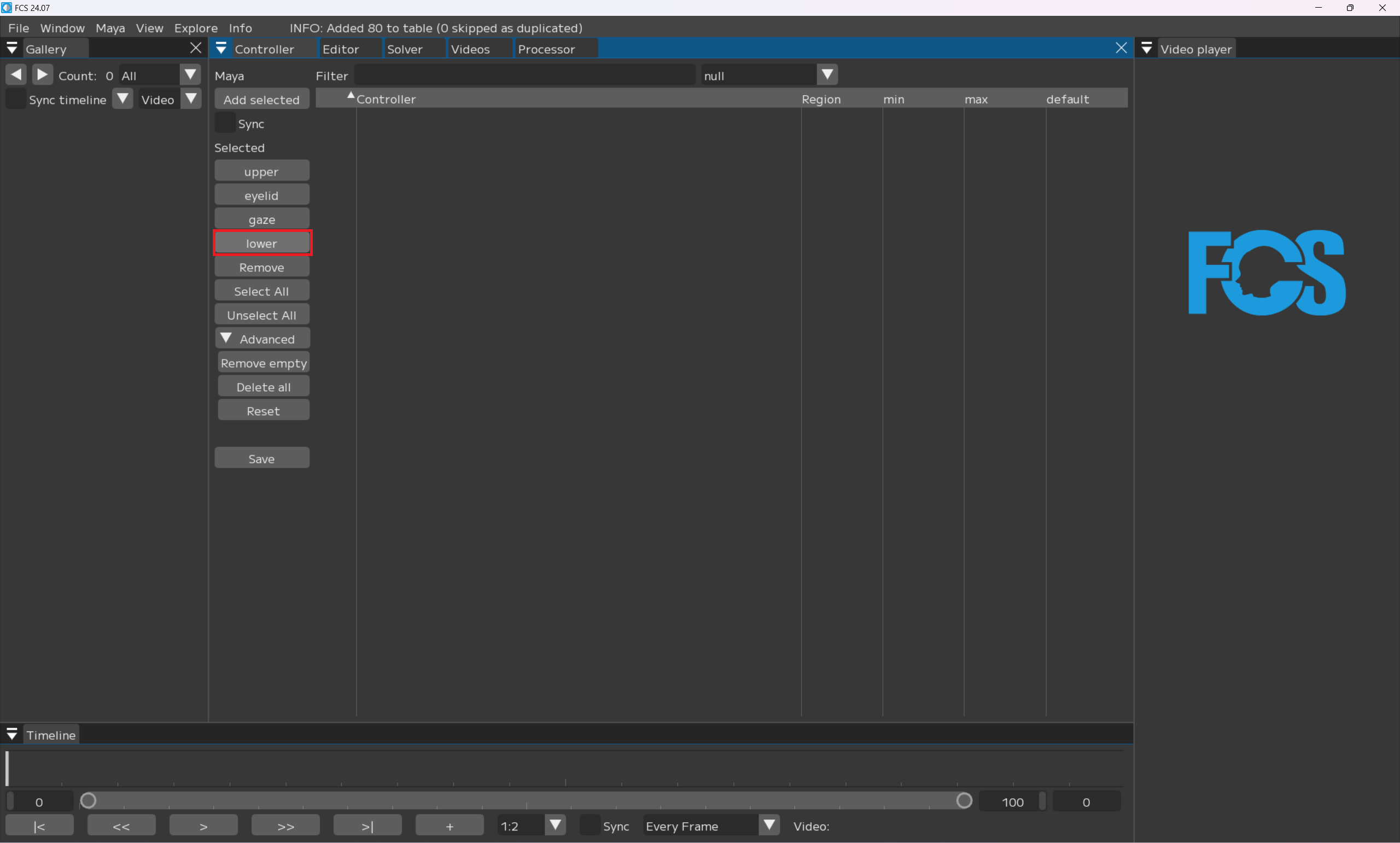
Registering Lower
Note
Since this is set under “null”, your selection will be hidden once you register it for Region.
Register all the controllers for Upper/Eyelid/Gaze/Lower
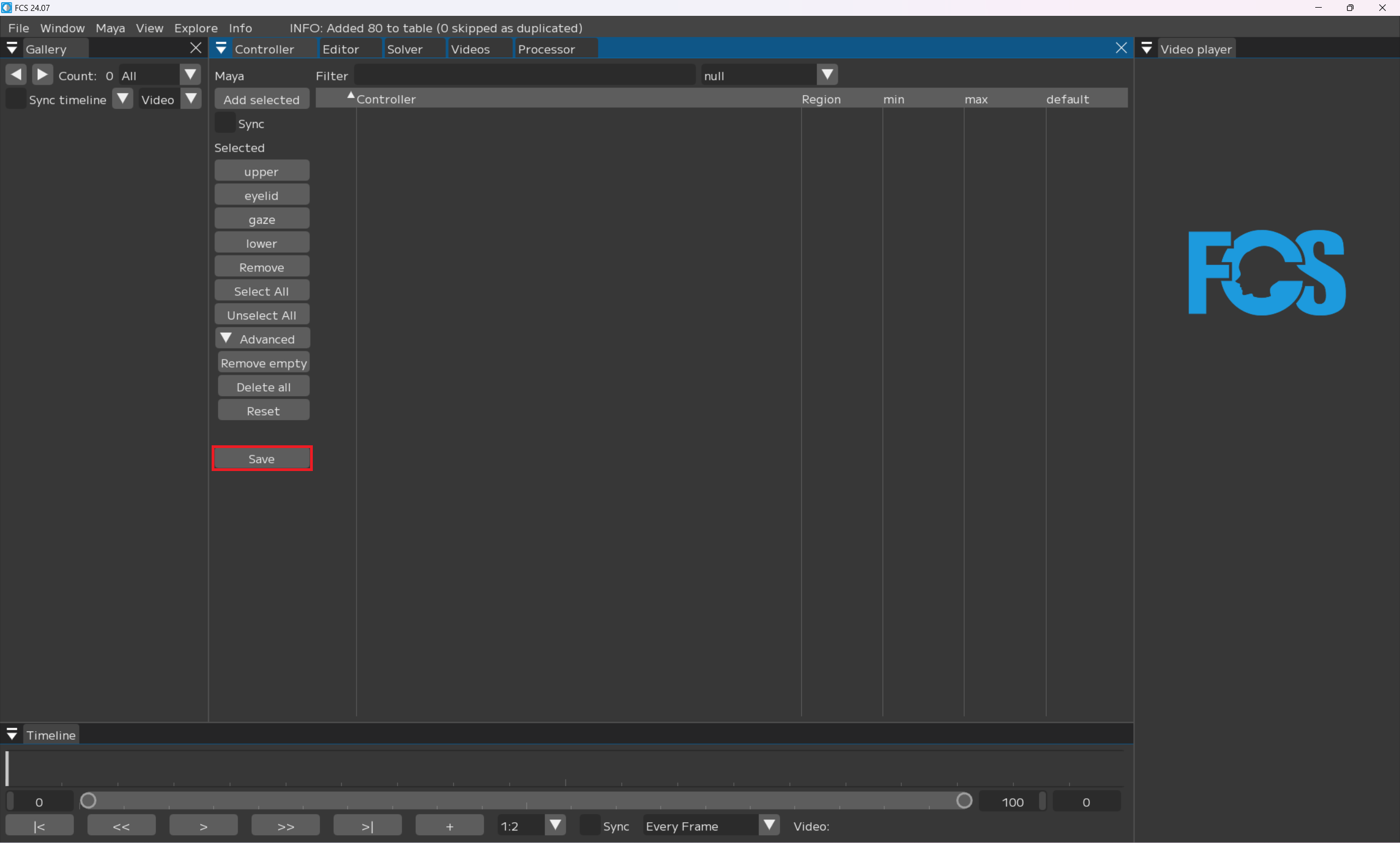
Save
Warning
If there are unregistered items, they cannot be saved.
Troubleshooting
If you cannot save
After confirming what needs to be registered
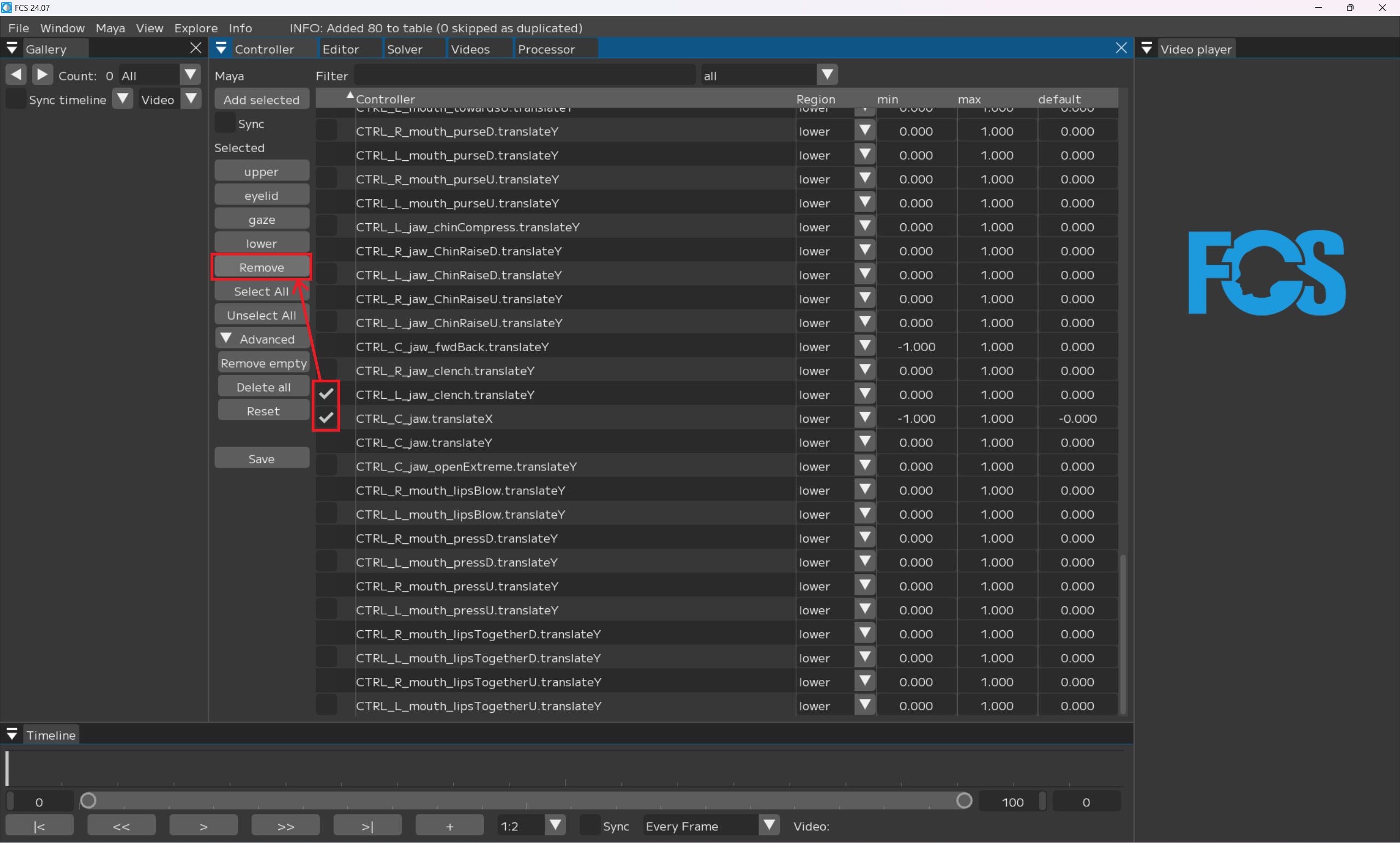
For the item you want to delete, check the box ☑ → Remove
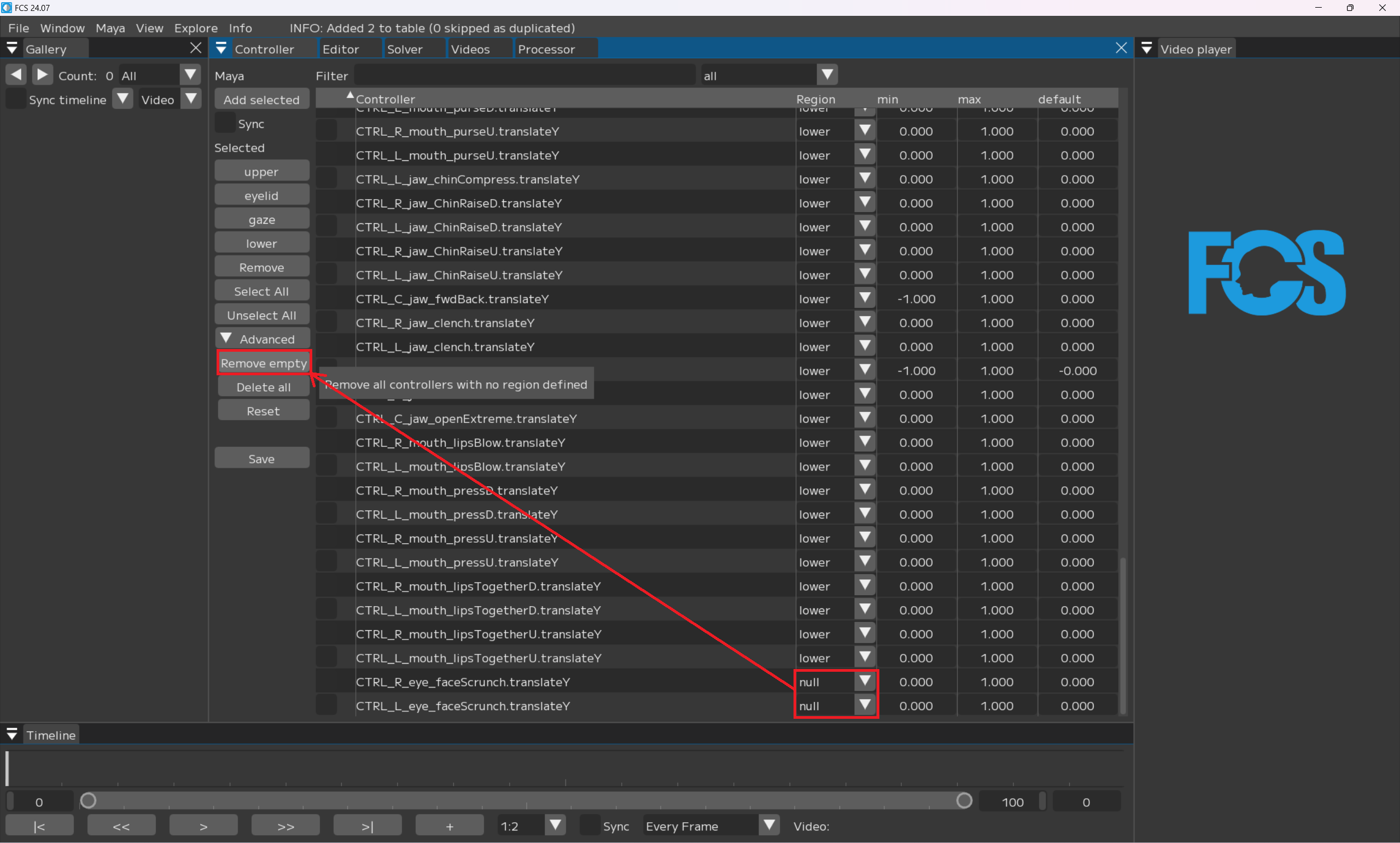
Bulk delete controllers that remain null.
If you want to register a controller other than what’s in this user’s guide
In this user’s guide, we are using UnrealEngine Metahuman, but any controller created in other 3DCG creation software is also usable as long as you have a controller rig that can link each part. Only the minimum necessary controllers are registered as a default setting. You can add as many controllers as you want to register.
If you cannot add a controller with Add select
Warning
Please make sure the version of Maya matches with the setting when you created Maya Scene.
If you want to change the registration order of controllers
Example: L/R blinks are registered far to each other and it’s not convenient to use since I wan to line blink vertically (adjacent).
Note
You can change the order of controllers by drag and drop.
If you want to revert the registration order of controllers
Reset It will revert to the order when it was registered. ```{figure} images/C021.pn
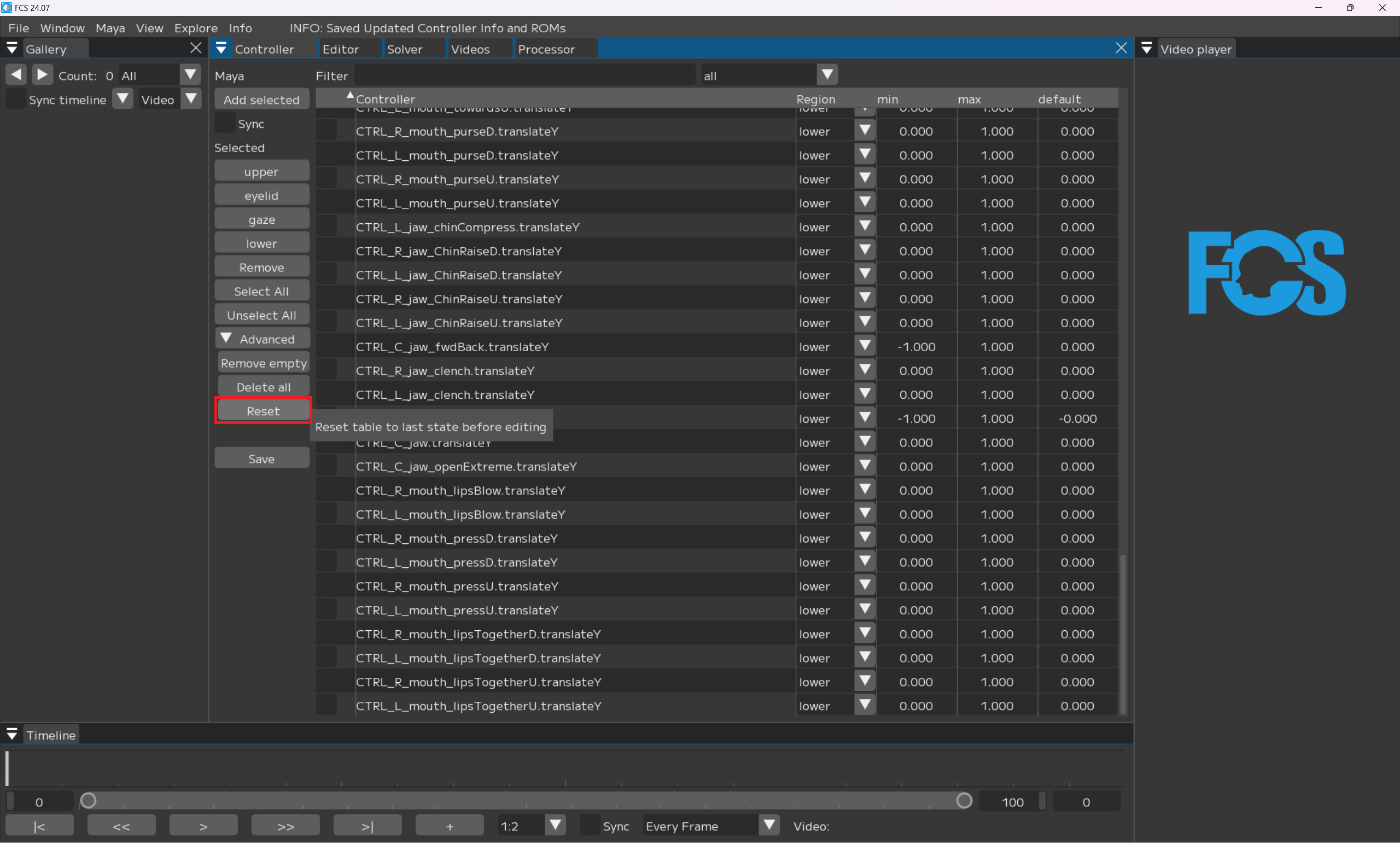
After rearranging to make it easier to work,
Save